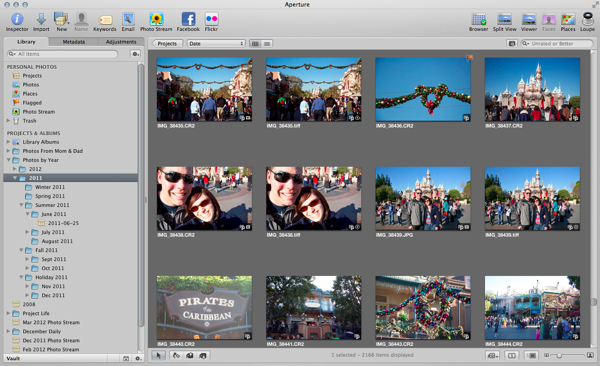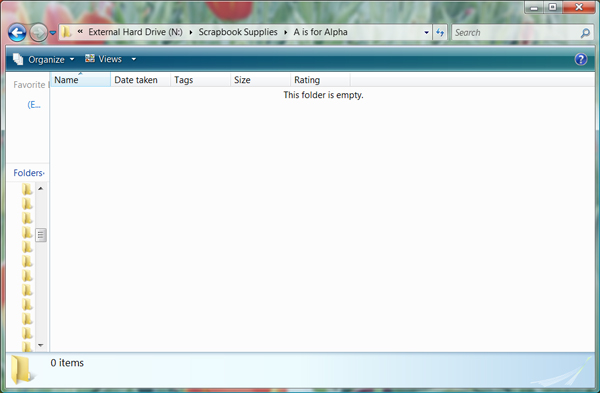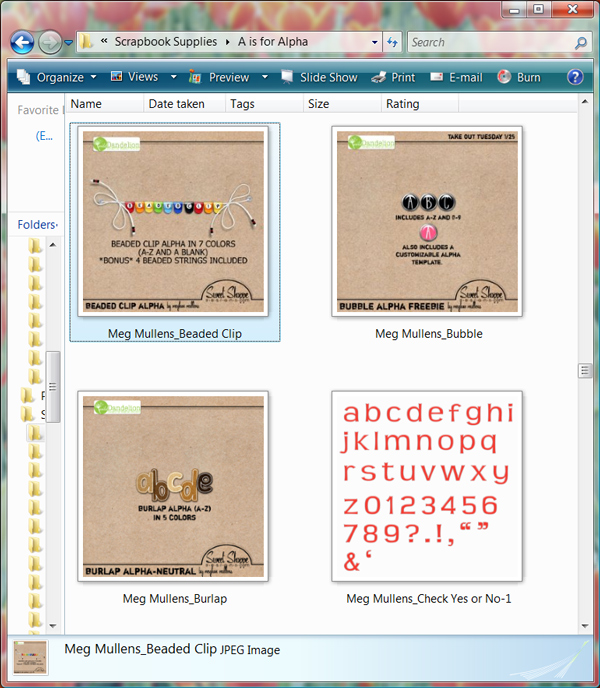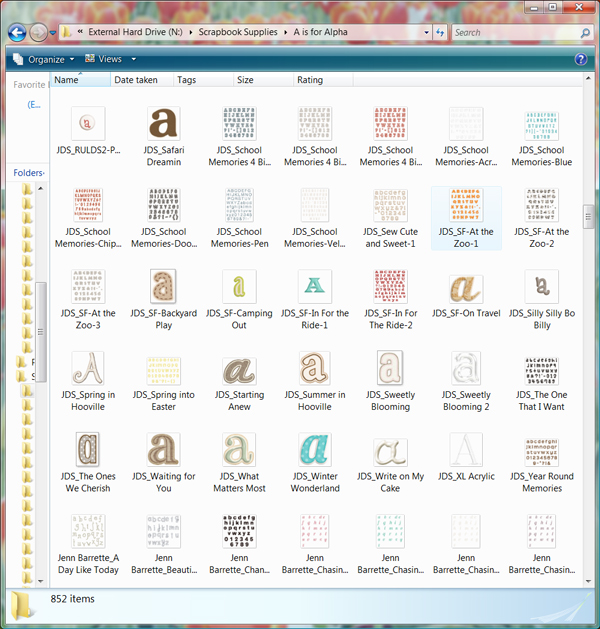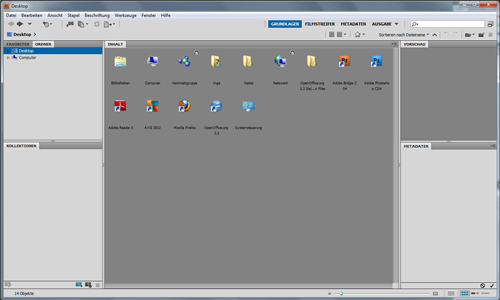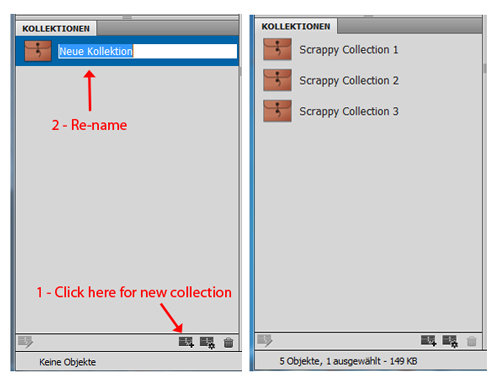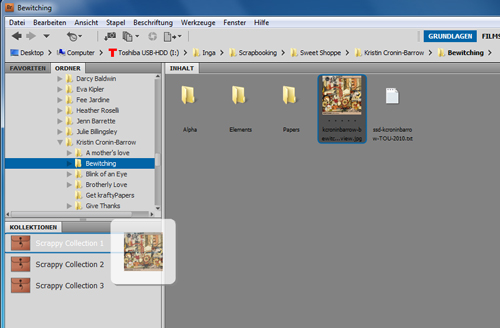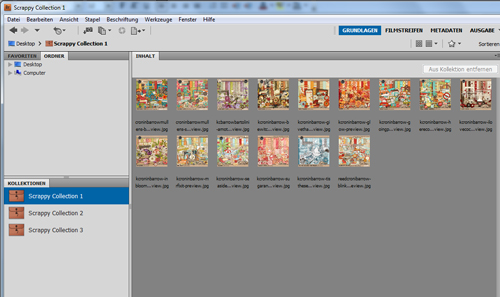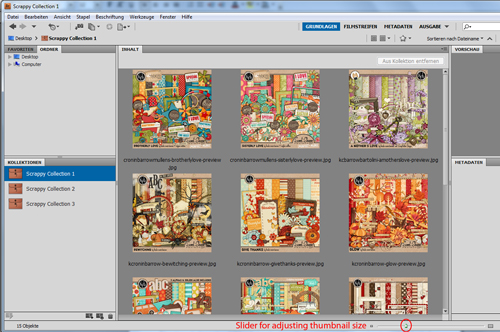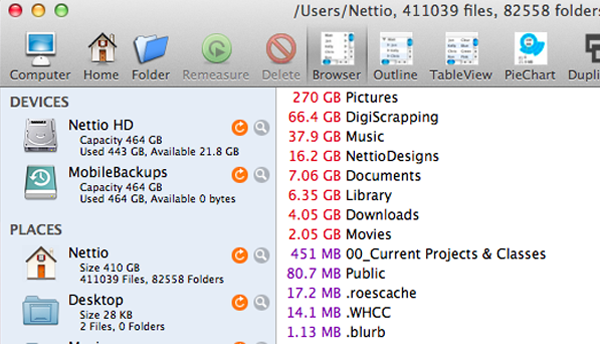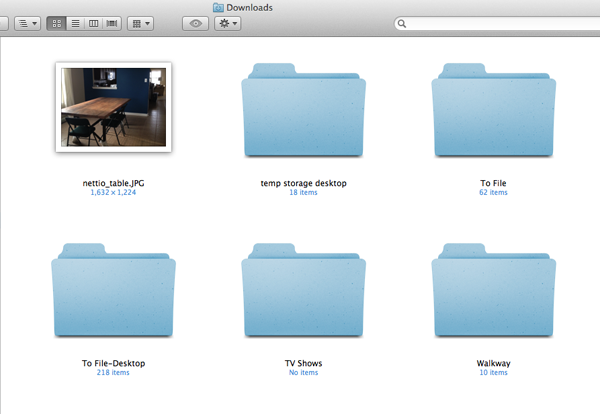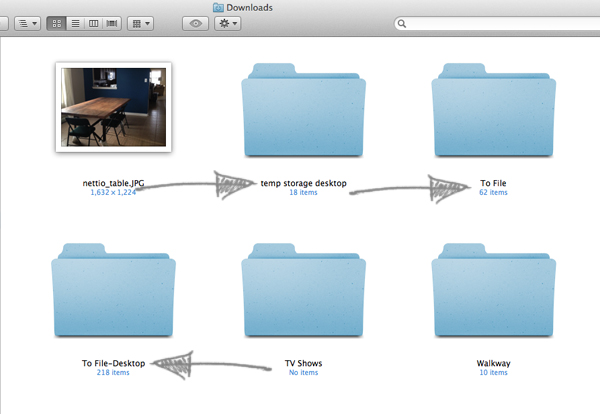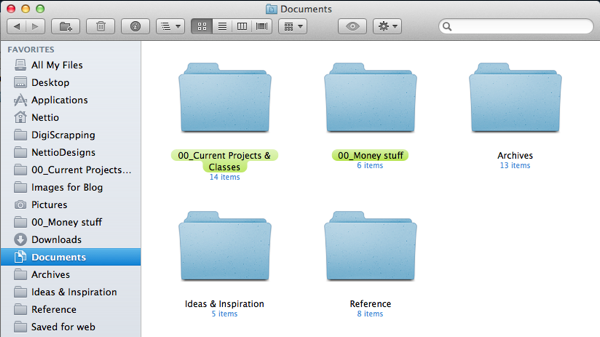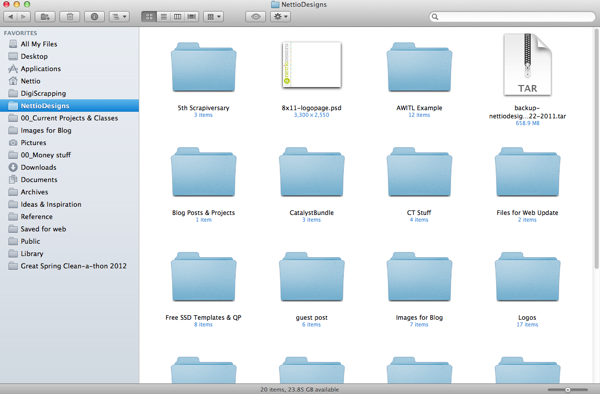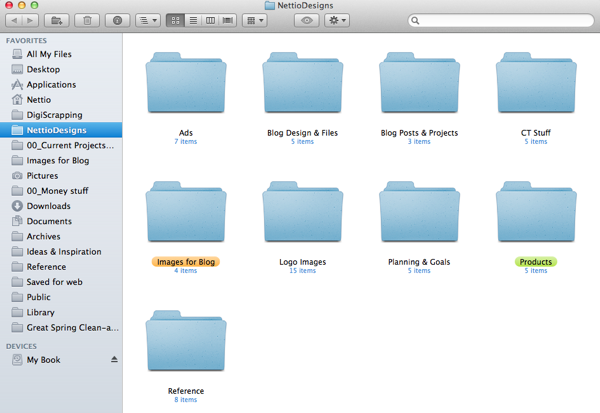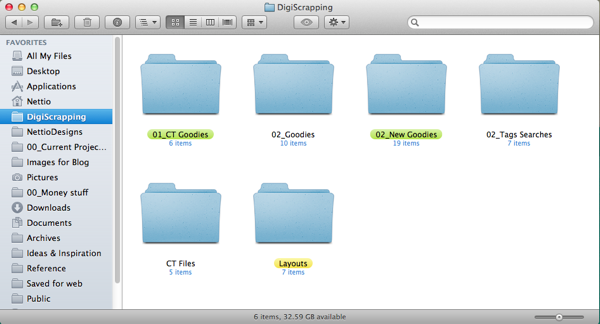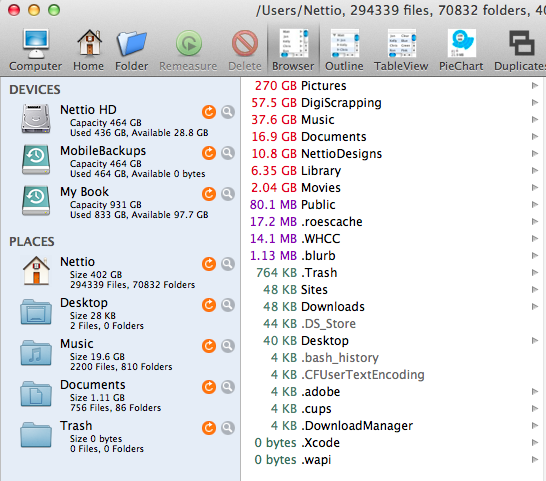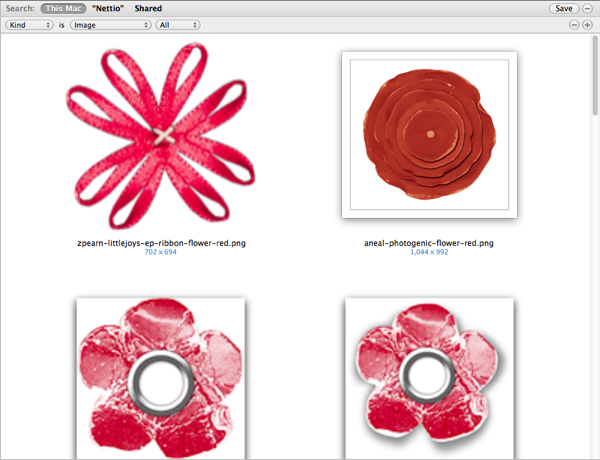Happy Monday everyone! Today marks the final day of the 2nd Annual Great Computer Spring Clean-a-thon which means it’s time to share the progress you’ve made this week!
As a refresher, here were the goals I set for the 2012 Computer Spring Clean-a-thon:
1) Clean out my Downloads, Documents and Current Projects folders. I set these up last year and have mostly kept them updated so they should only need a little work.
2) Reorganize my NettioDesigns folder. This folder is a hot mess right now. And not in a template-y goodness kind of way.
3) Get started organizing my photos in Aperture. This is a major major task and definitely not one I will complete this week but I am going to get started on it and see what I can get done. Started is better than nothing, right?
When I last updated you on my progress, I had completed the first 2 of my 3 Clean-a-thon goals, as well as a little extra credit digiscrap supplies purging.
So how did the rest of my week go?
Well…as much as it pains me to say it, I’m afraid I never did get to tackle goal number 3.
Because despite my best intentions, the universe had different plans for me and decided instead of spending my evenings happily purging photos while I watched my favorite reality TV shows, I should spend the week wallowing in my misery sick with the flu. Oh and just to add to the fun, I should wake up at 4am Wednesday morning with intense ear pain requiring a trip to urgent care and a round of antibiotics.
Believe me, I would have much rather been organizing photos.
But despite my initial disappointment, I’ve realized it’s ok.
Because while I would have loved to come in here today with a big splashy photo-tastic update, the reality is that’s not what the Great Computer Spring Clean-a-thon is about.
The goal of the Computer Spring Clean-a-thon is to kickstart your organizing progress, get you excited about organizing again and maybe even help you think about organizing in a different way.
And I definitely feel like I’ve done that.
So while I may not have tackled everything I hoped this week, I’m still feeling good about my progress. For the first time in a long time I’m feeling excited about the prospect of organizing photos and I’m ready to move forward and keep working on my goals. And that IS what this week is all about.
So how about you? How did your Computer Spring Clean-a-thon week go? Did you make the progress you hoped? Did you run into any unexpected roadblocks?
I’d love to hear about the progress (or lack of progress) you’ve made this week!
Oh and if you’d like to check out all the Clean-a-thon posts from this past week, here’s a handy list for ya:
The 2nd Annual Great Computer Spring Clean-a-thon Intro
The Key to Matching Your Organizing Style to Your Scrapbooking Style
Downloads, Documents & NettioDesigns: Day 1 Update
How To Organize Your DigiScrap Supplies Using Adobe Bridge
From A to Z: How To Organize Your Alphas Without Tearing Out Your Hair