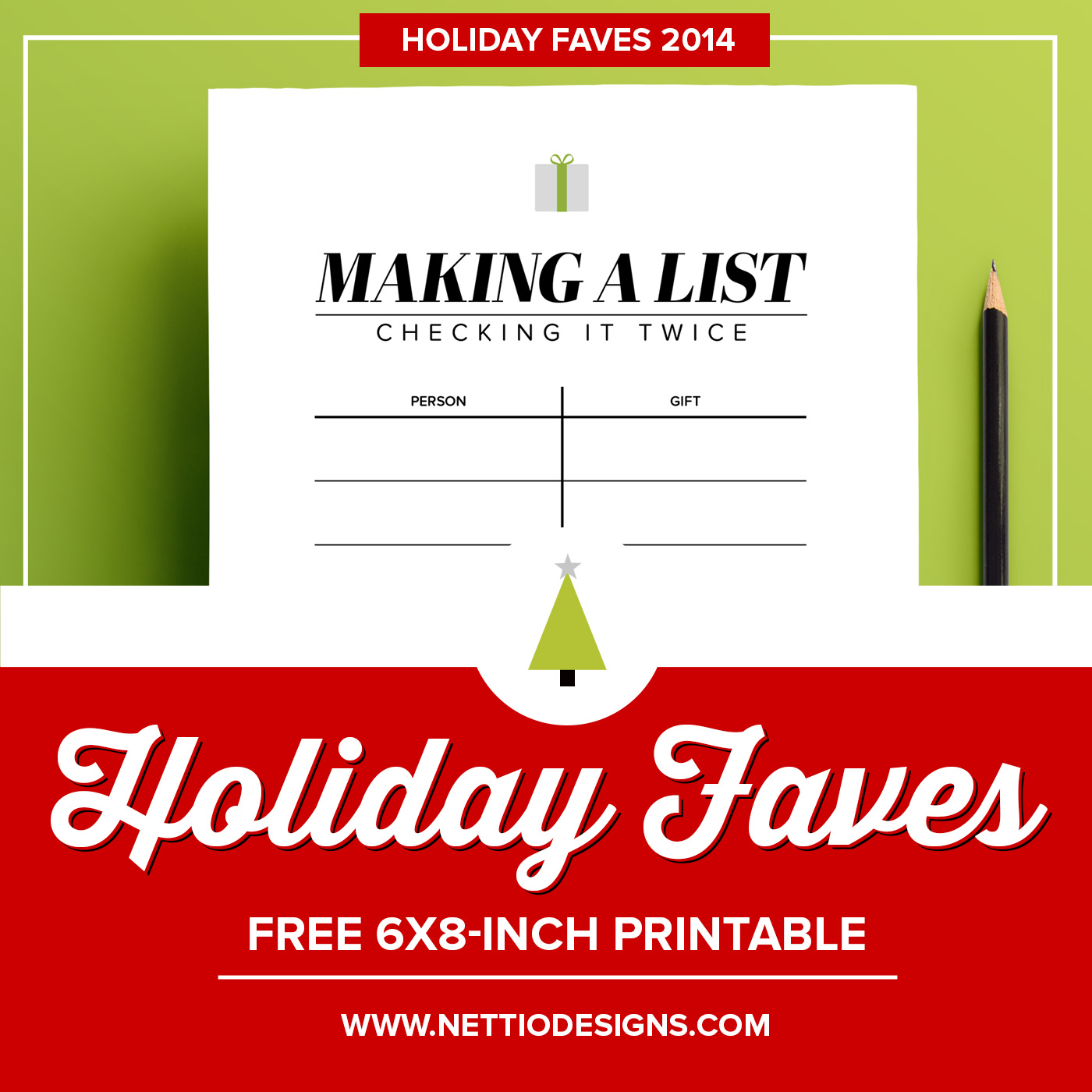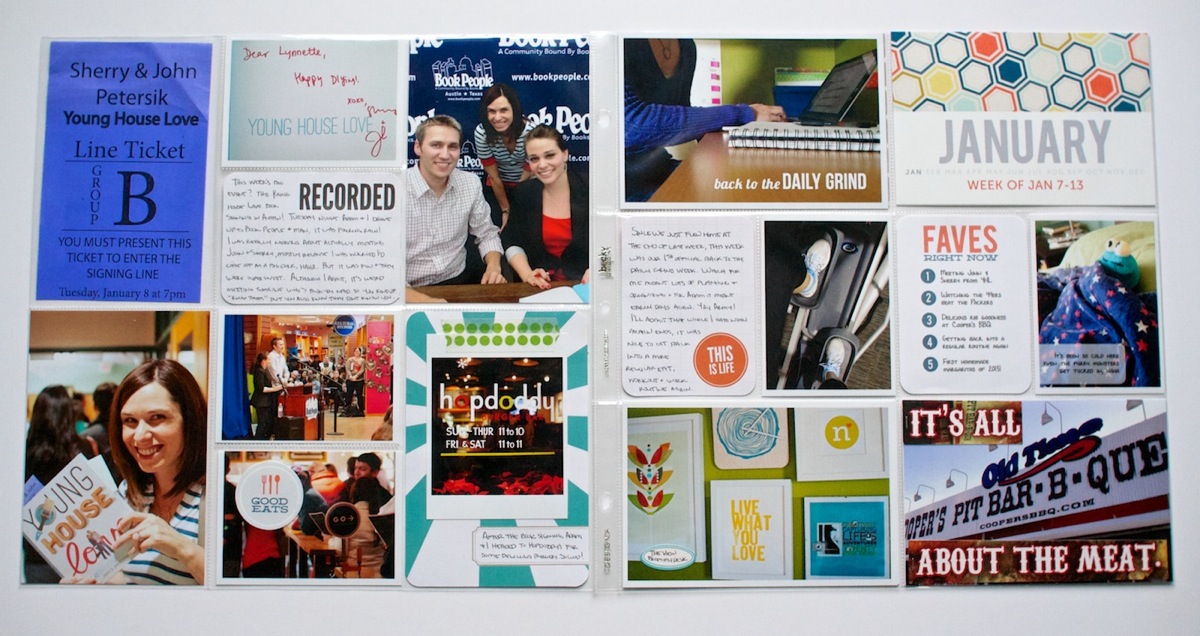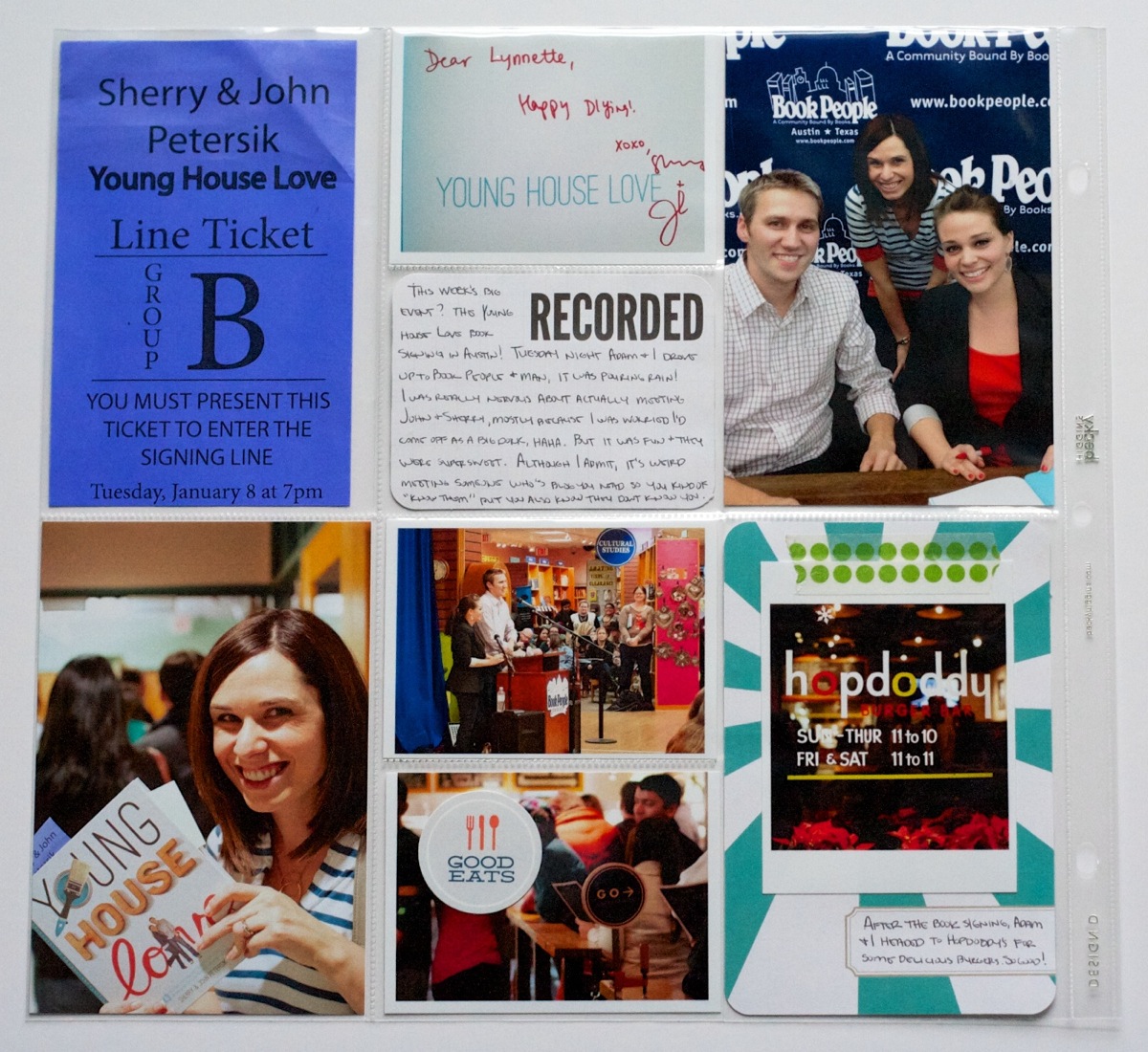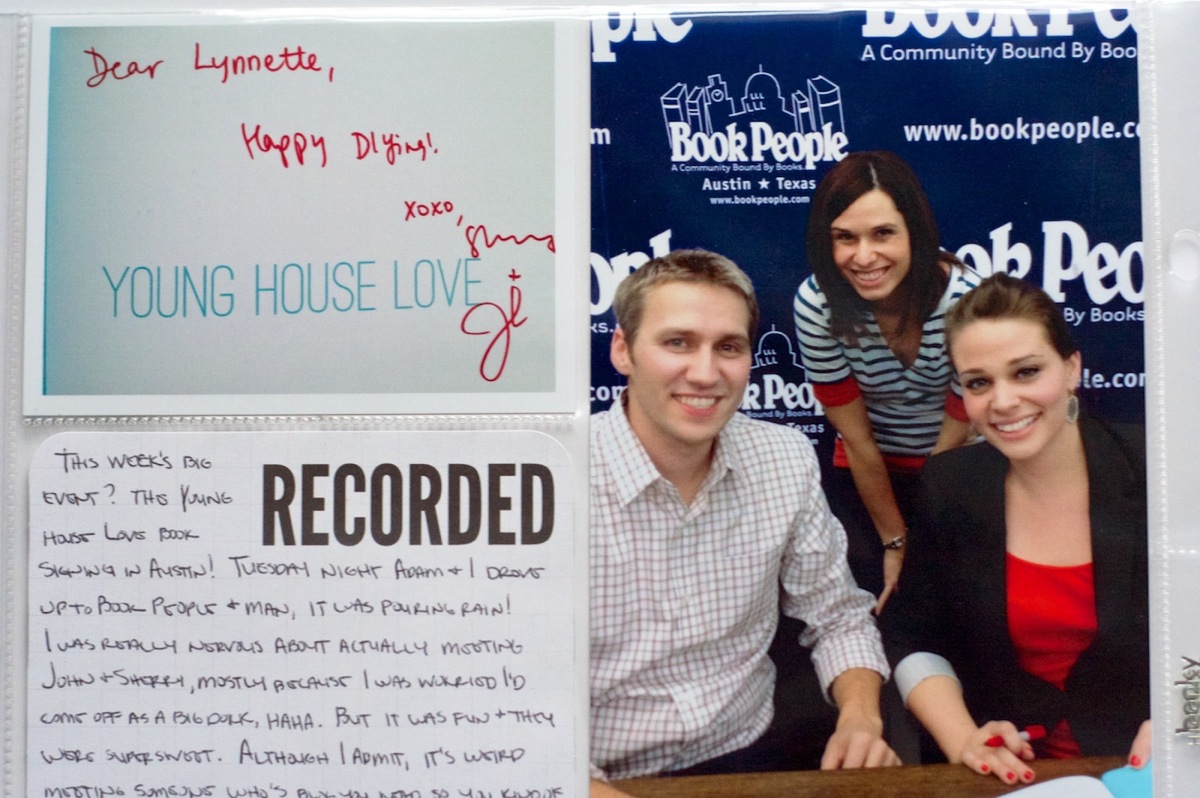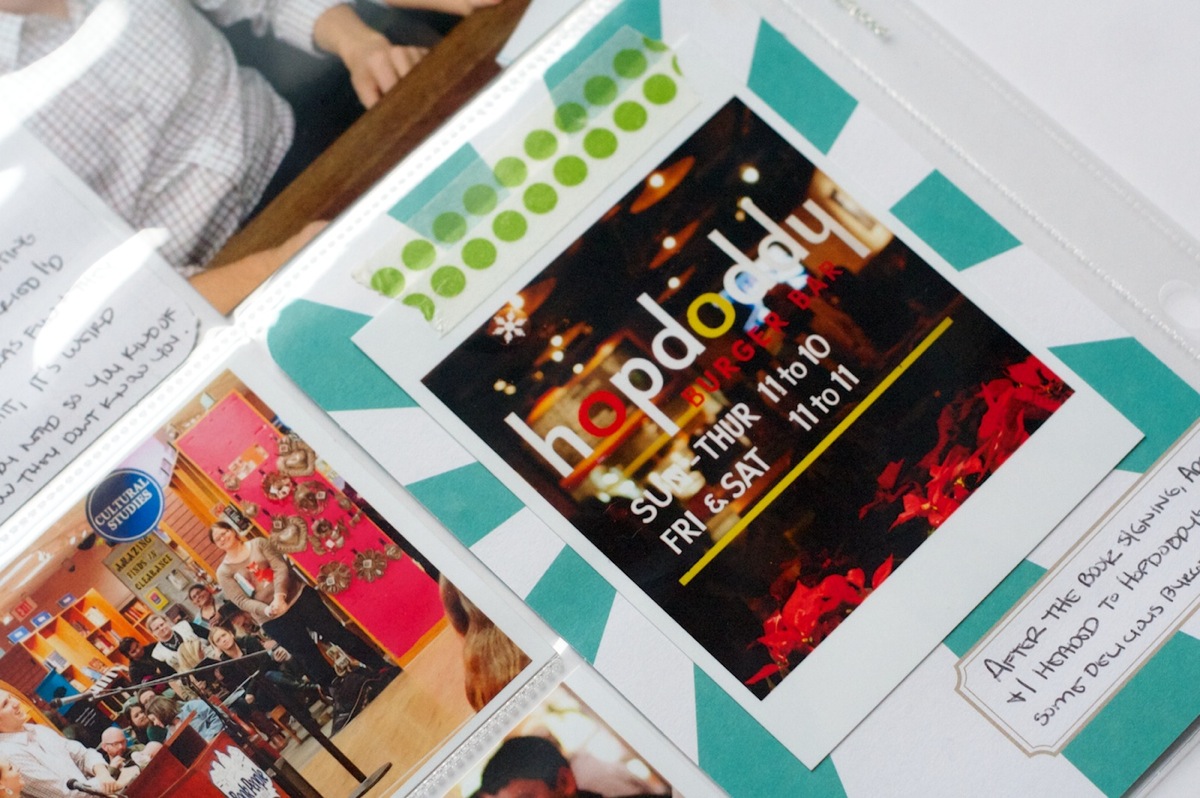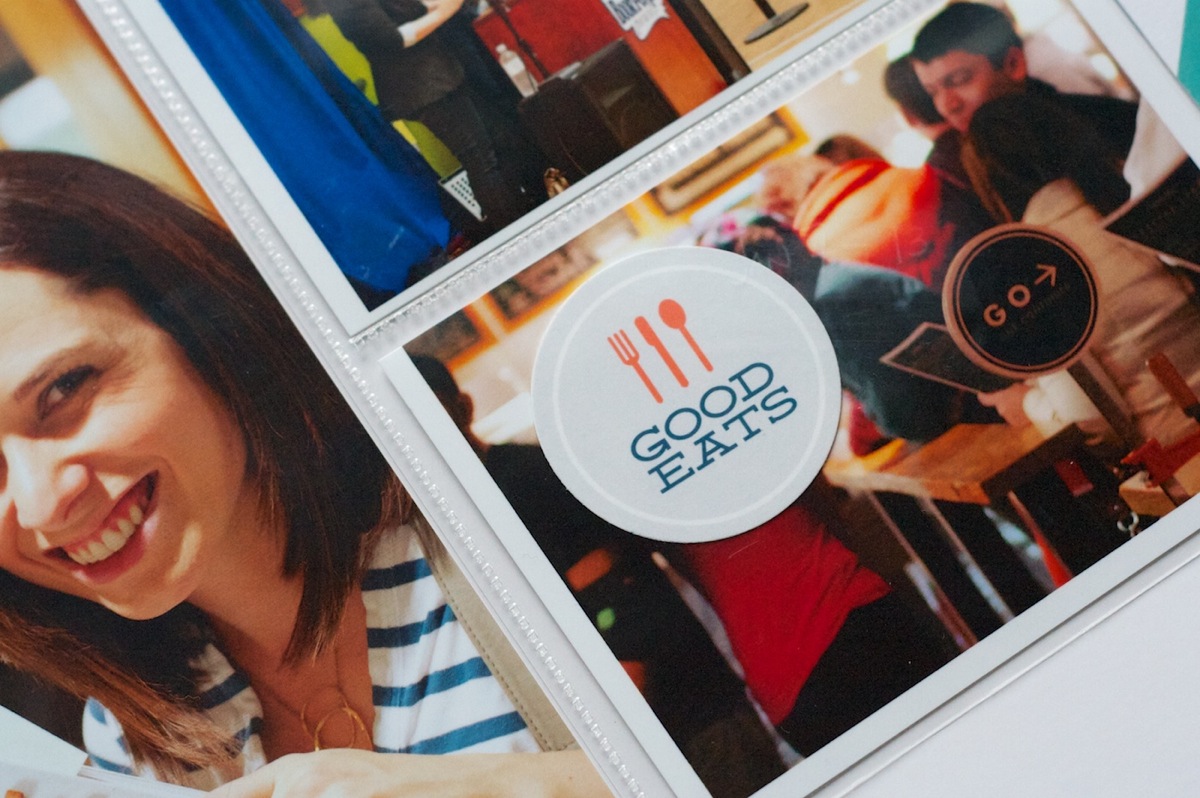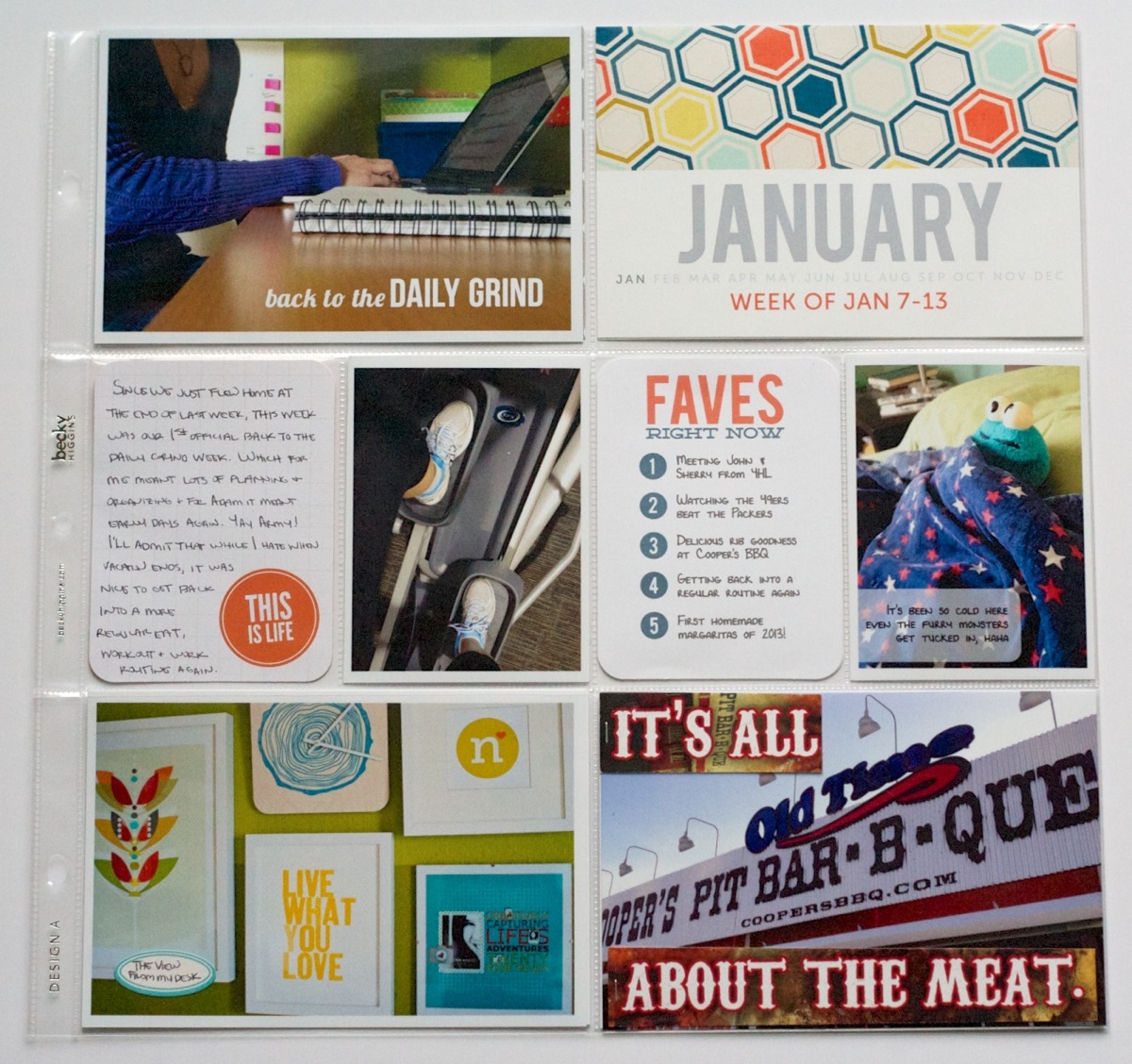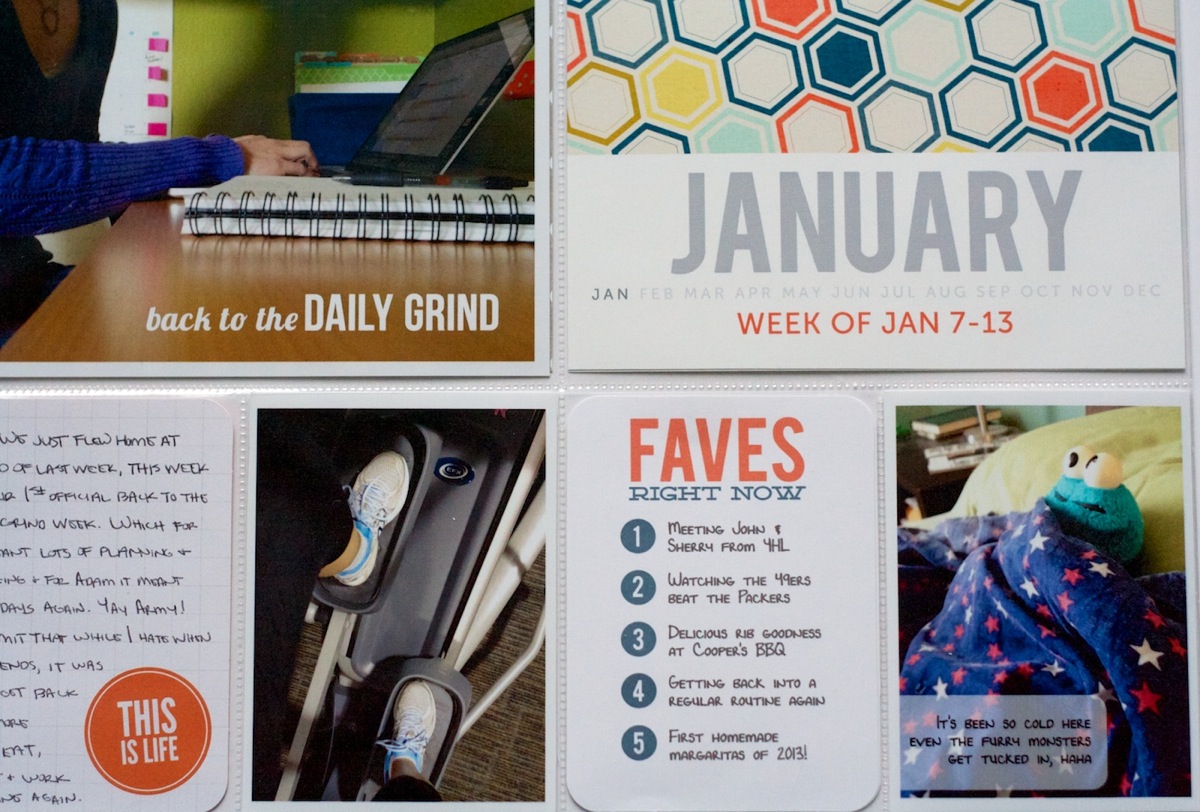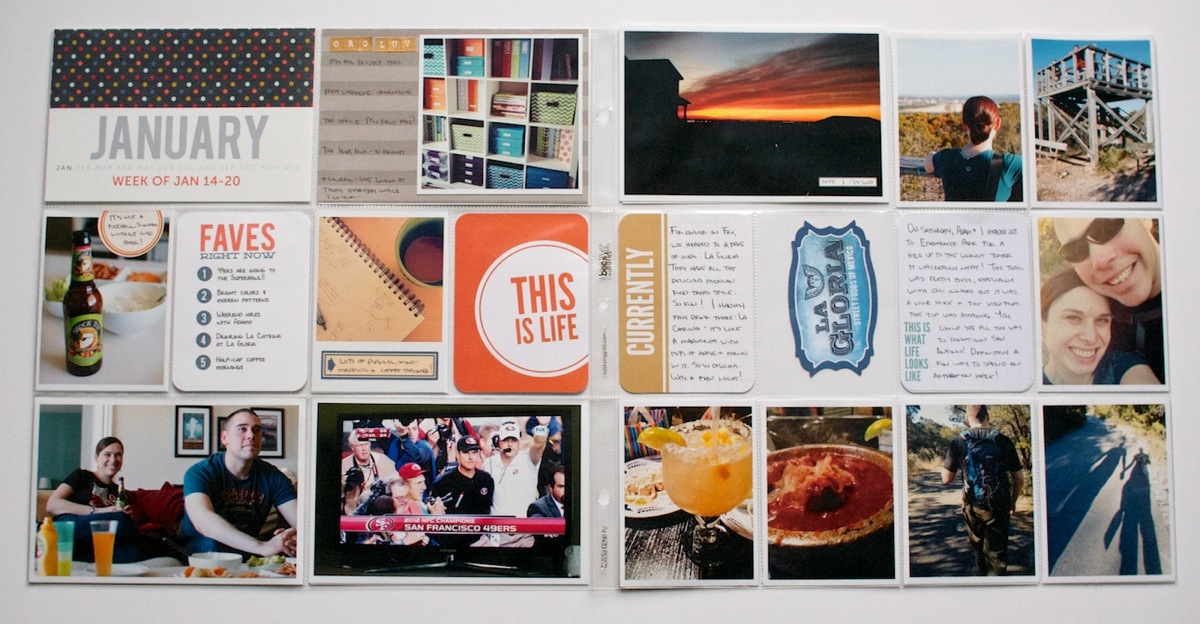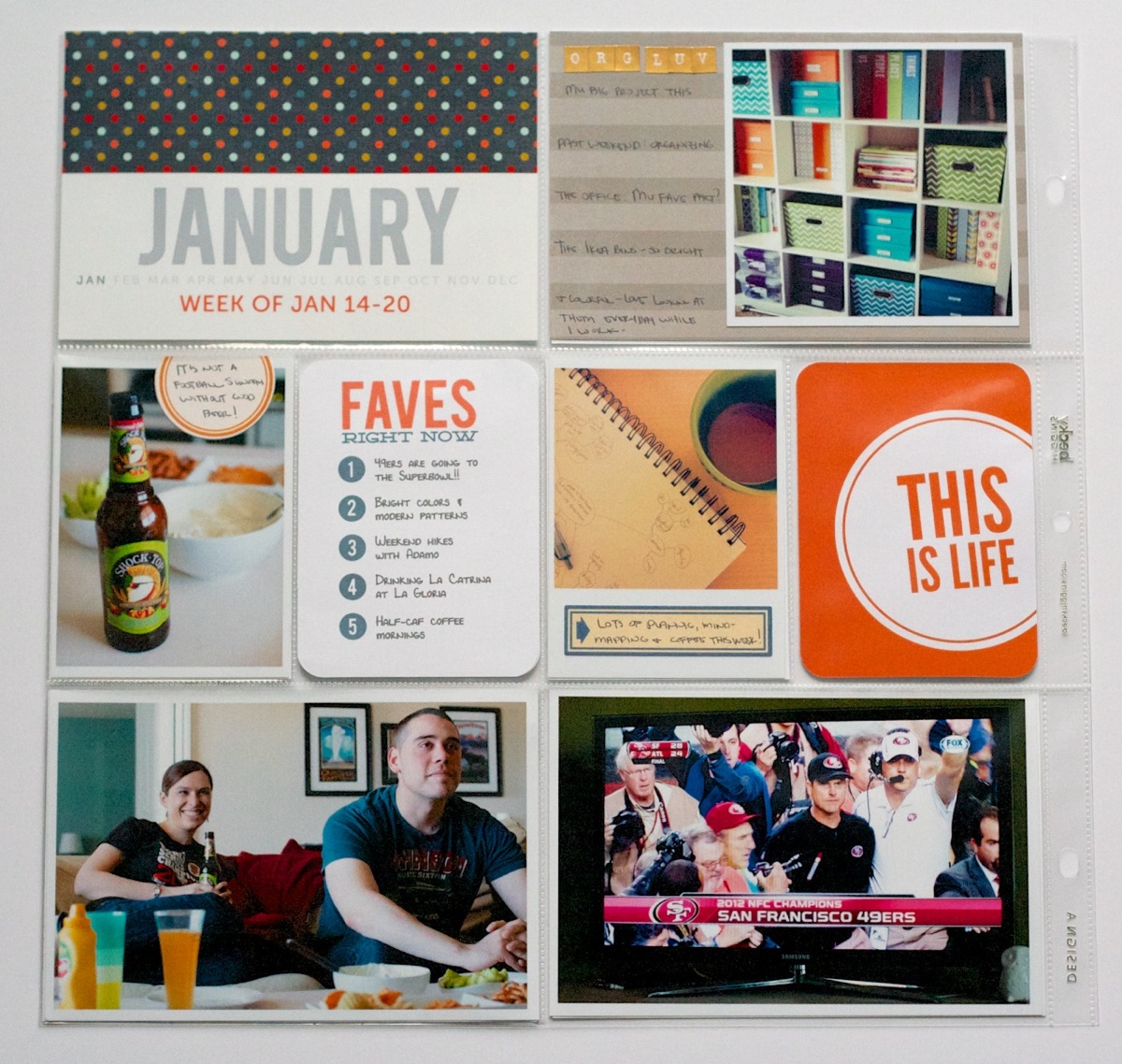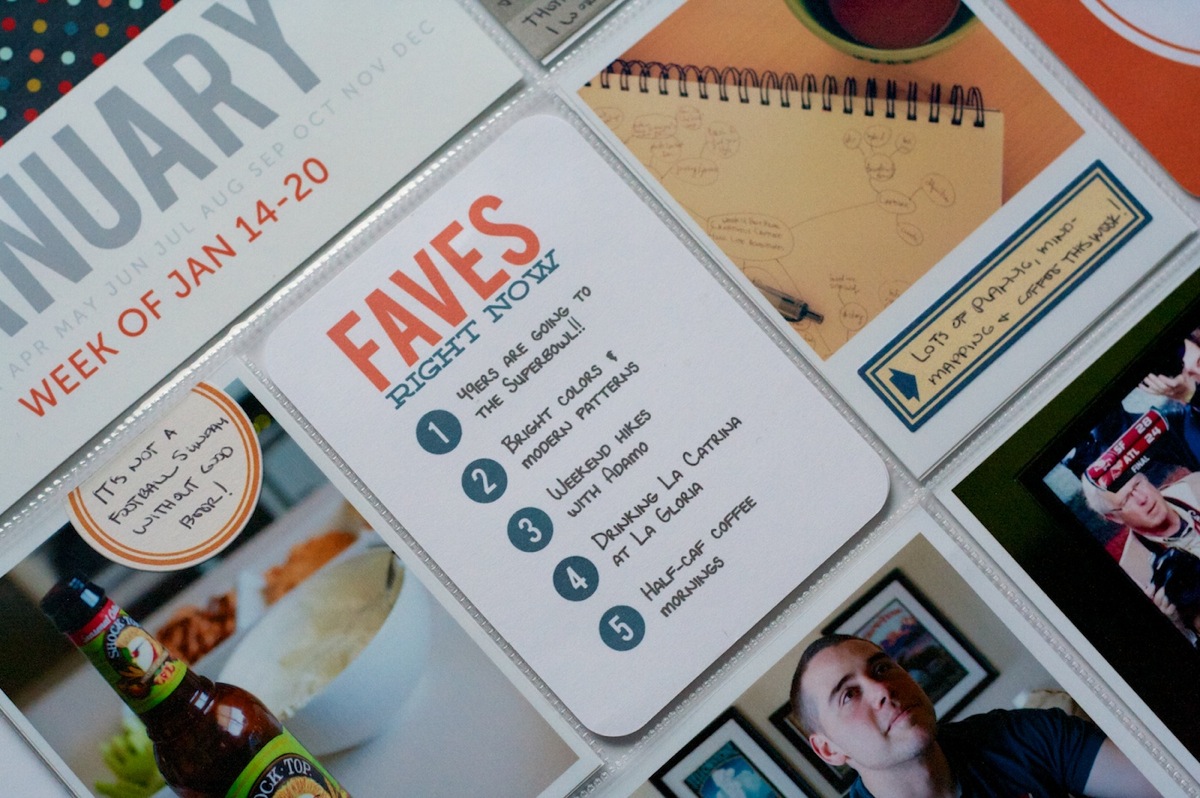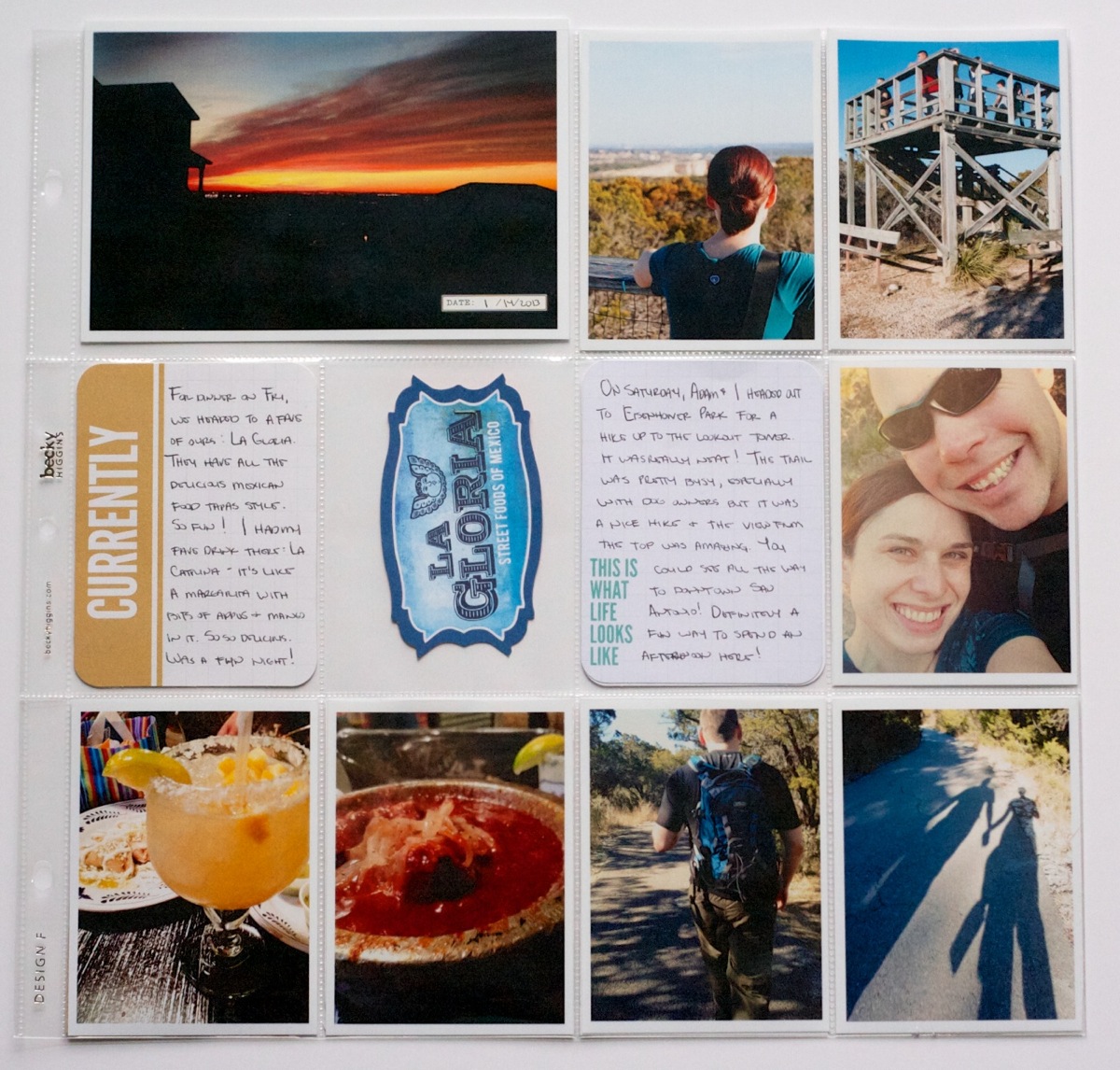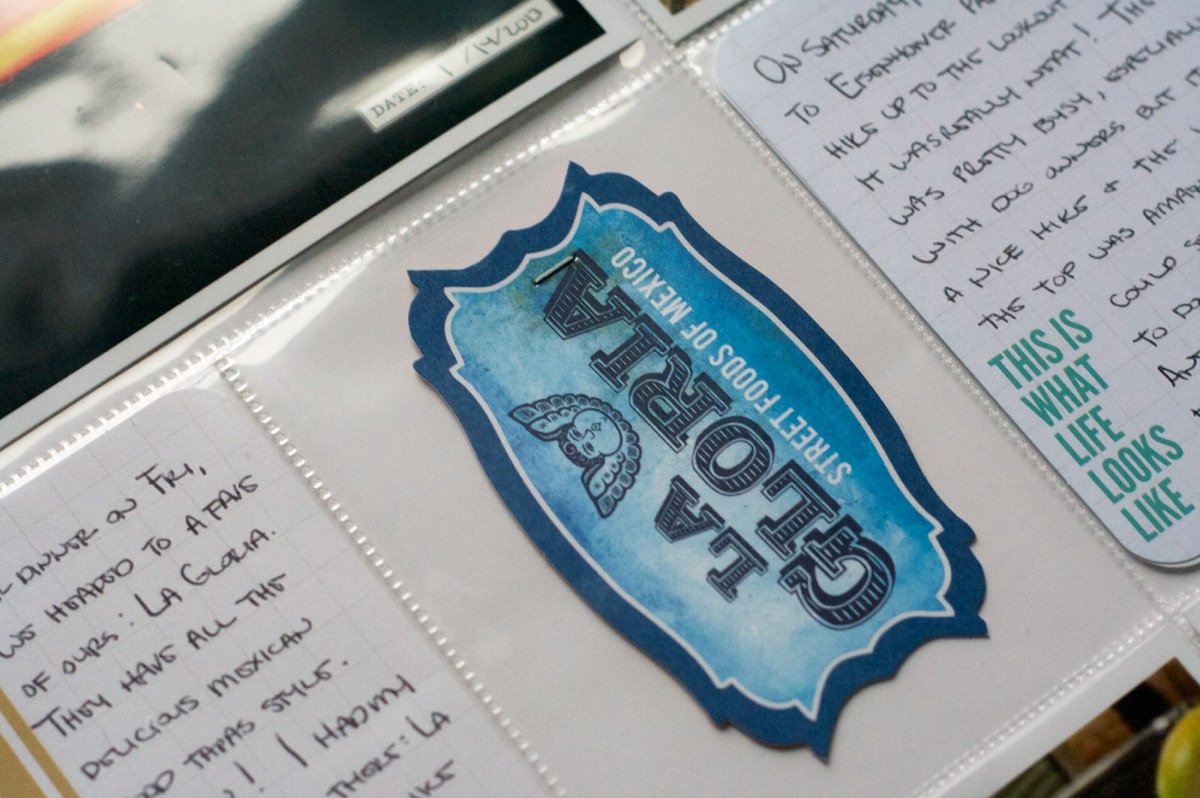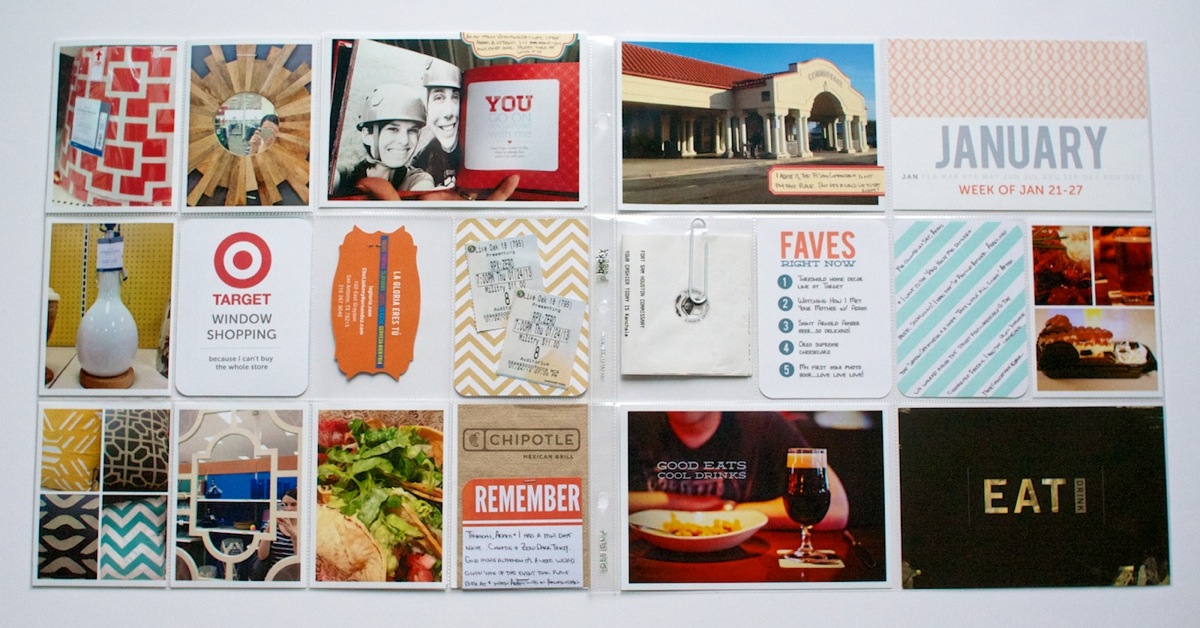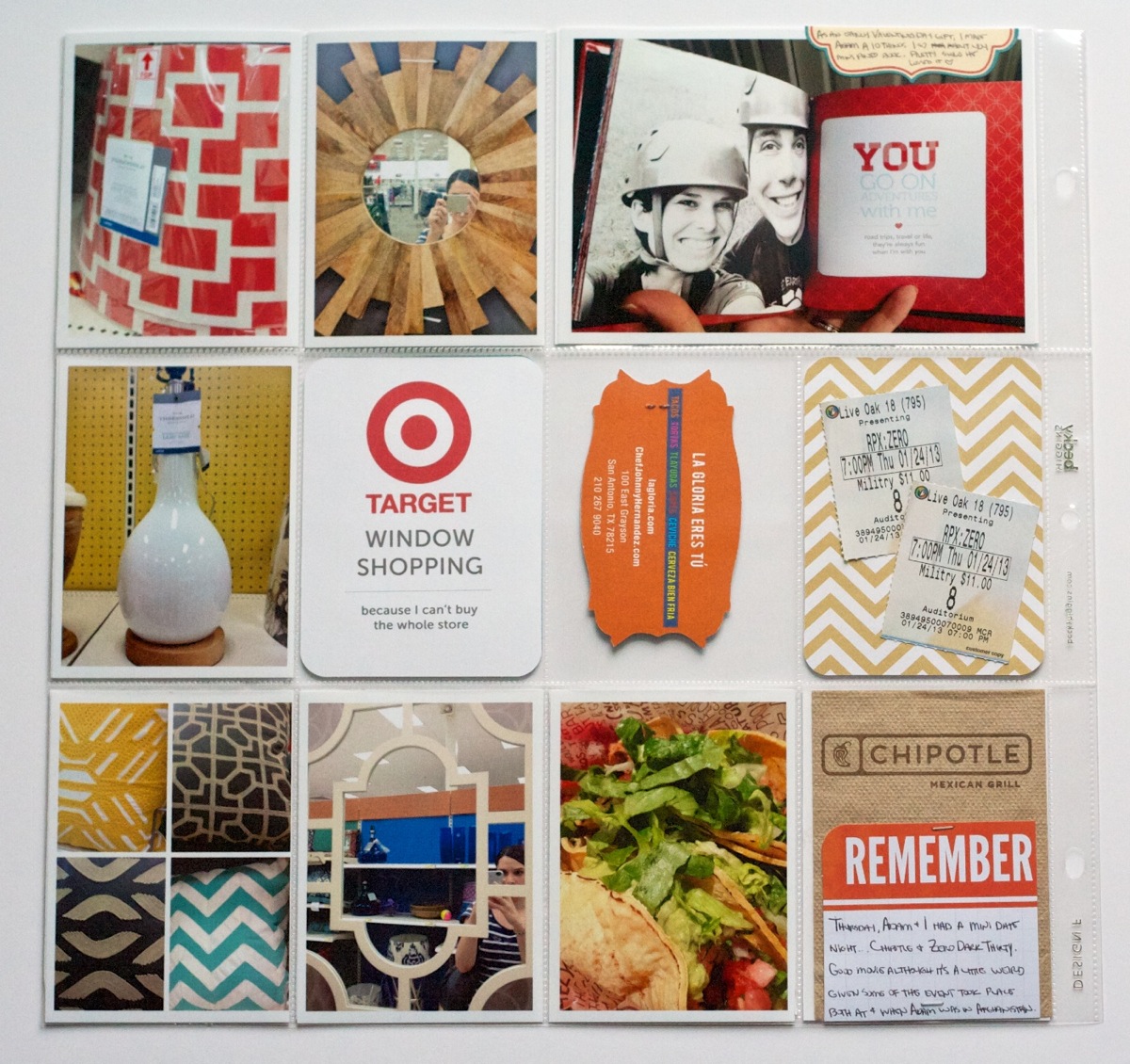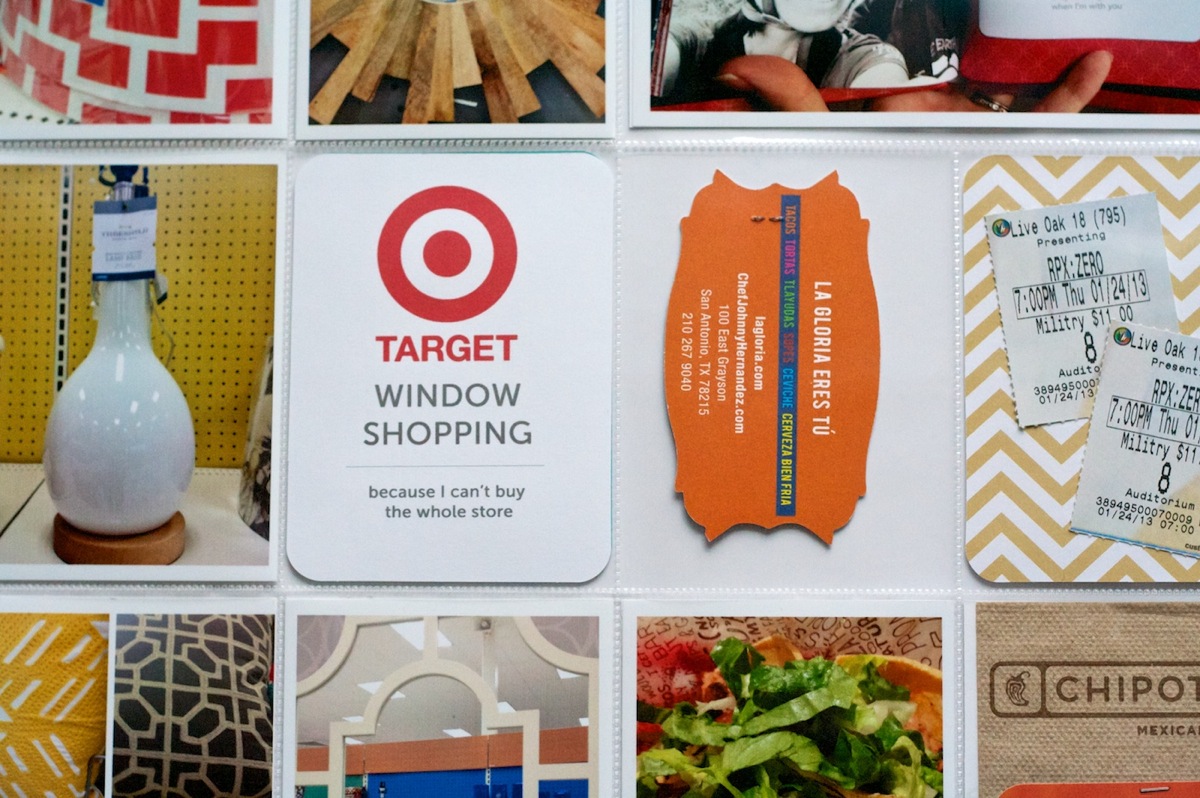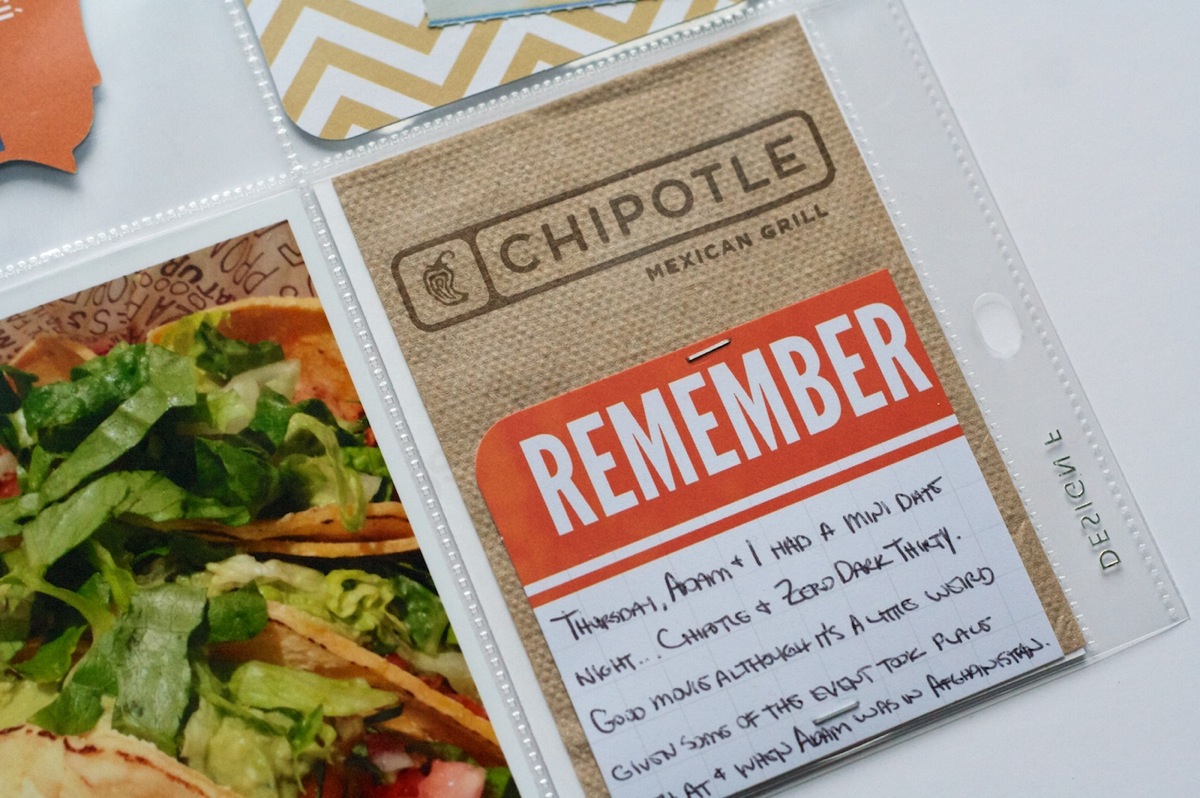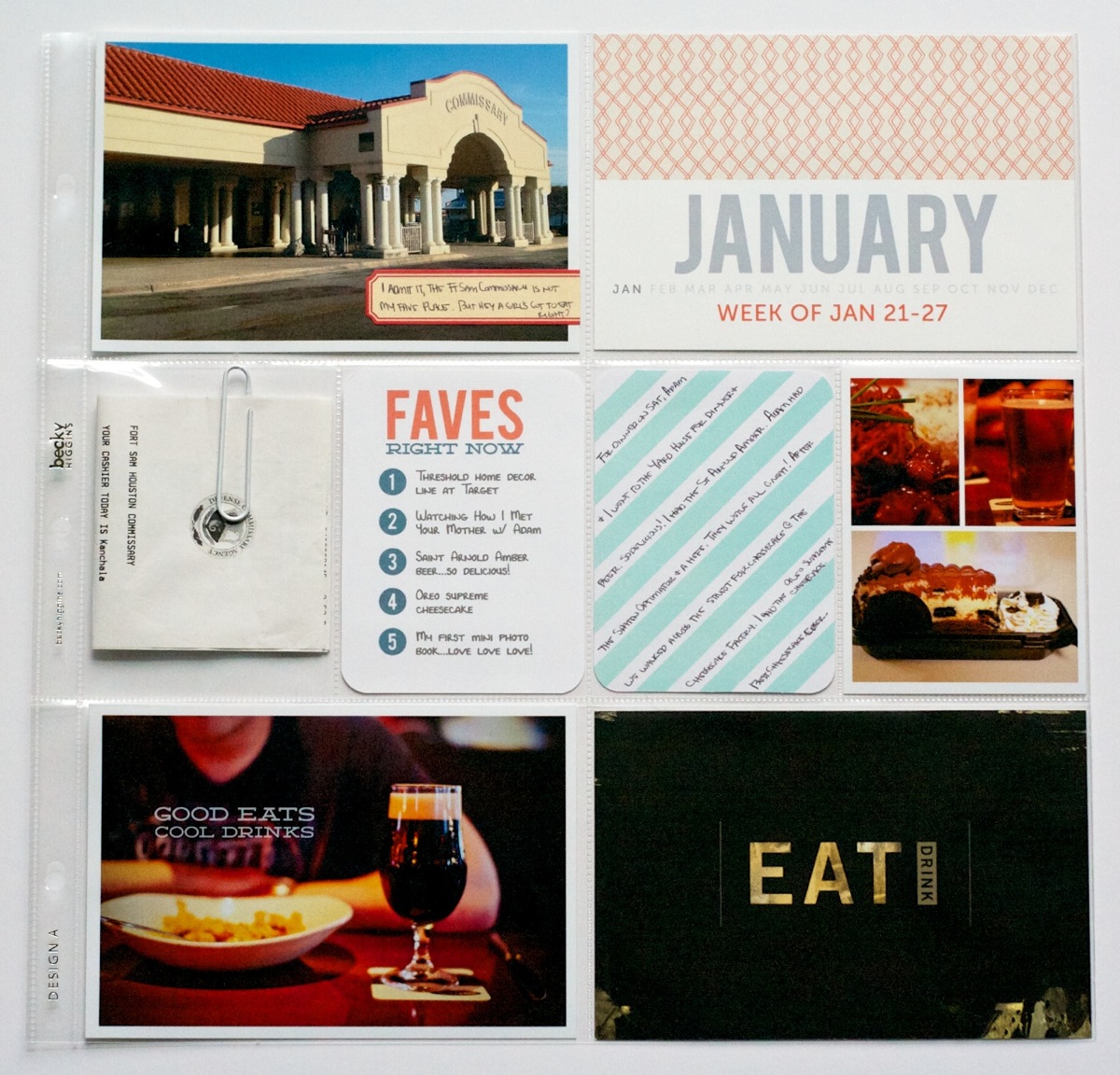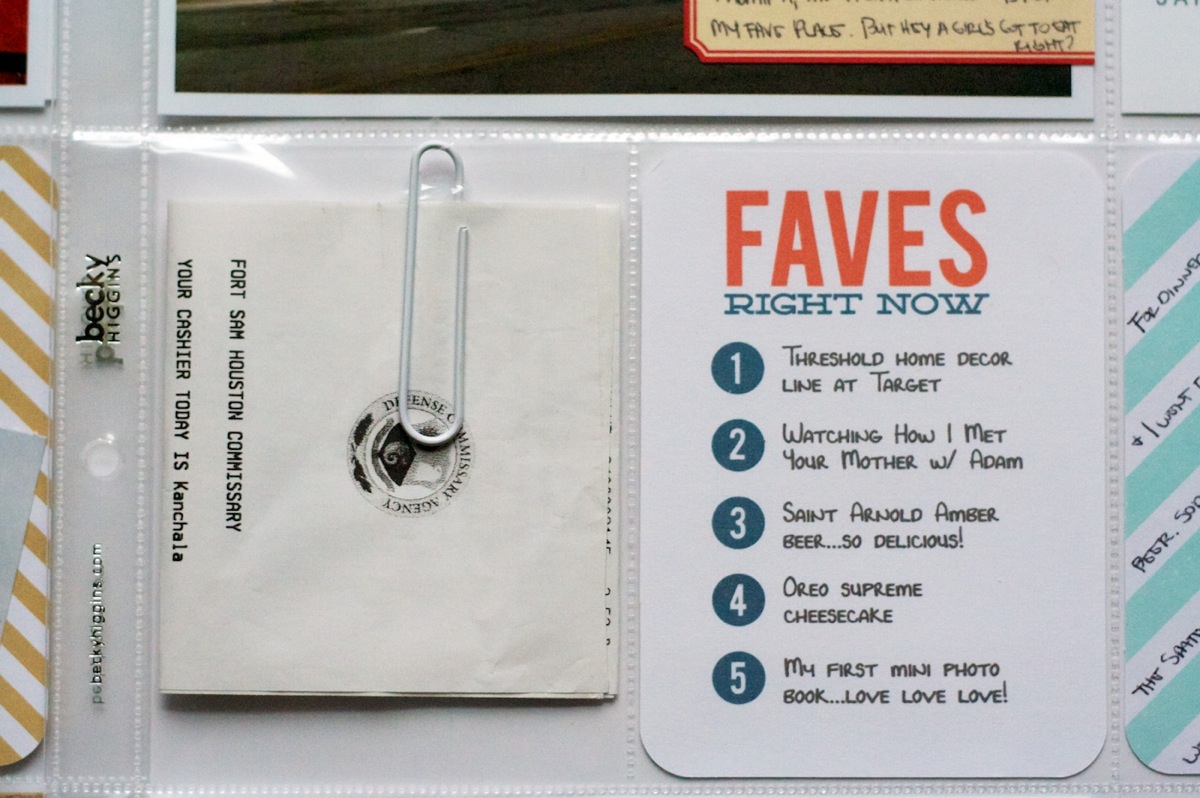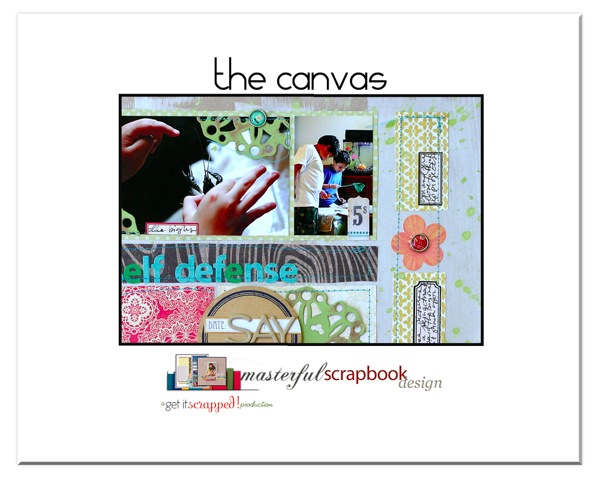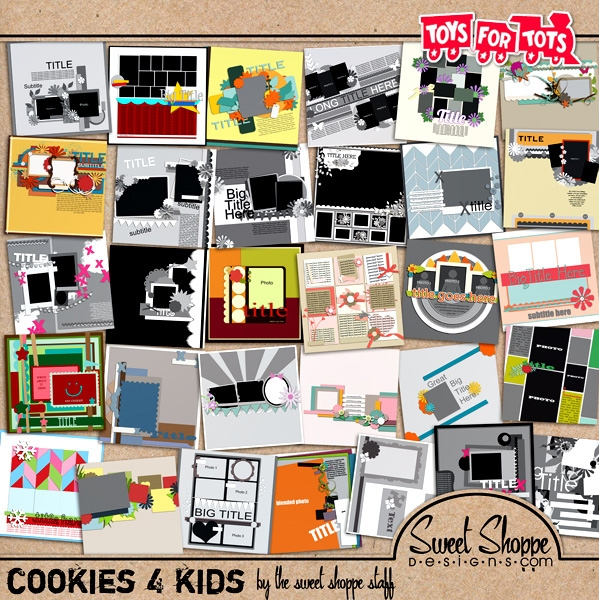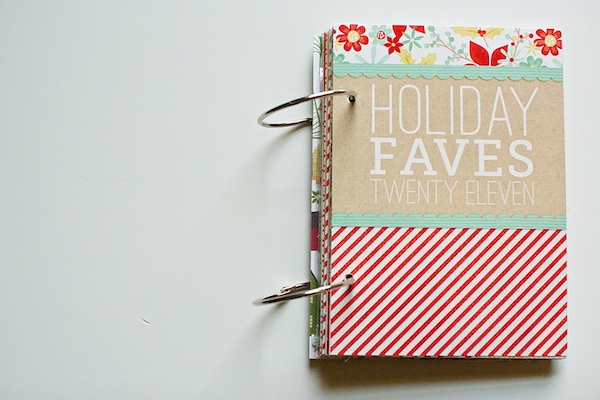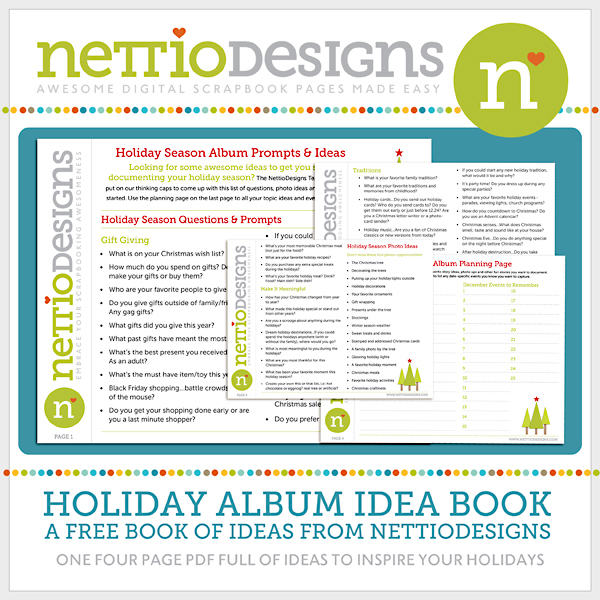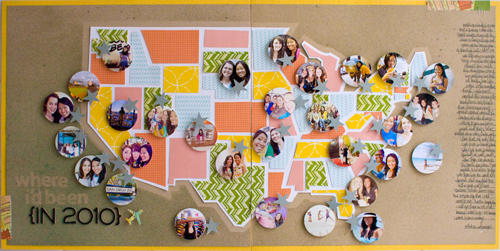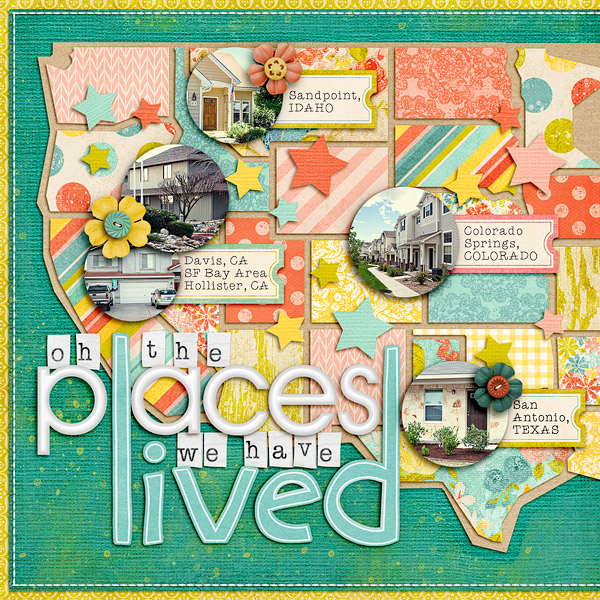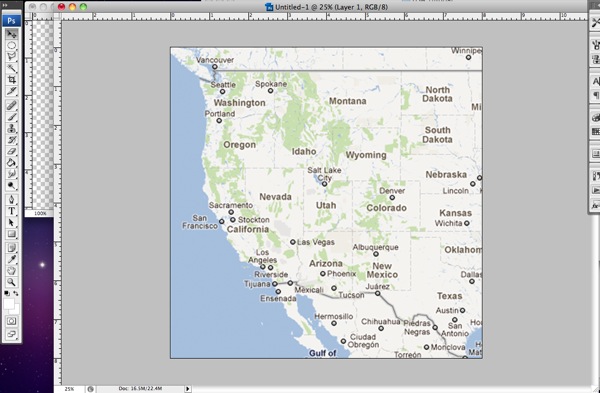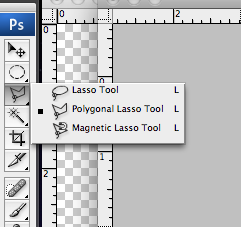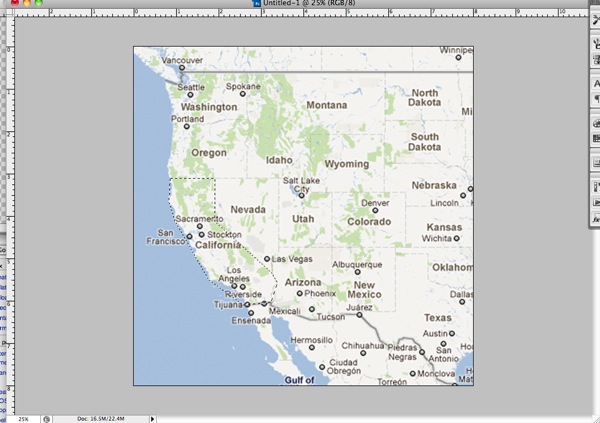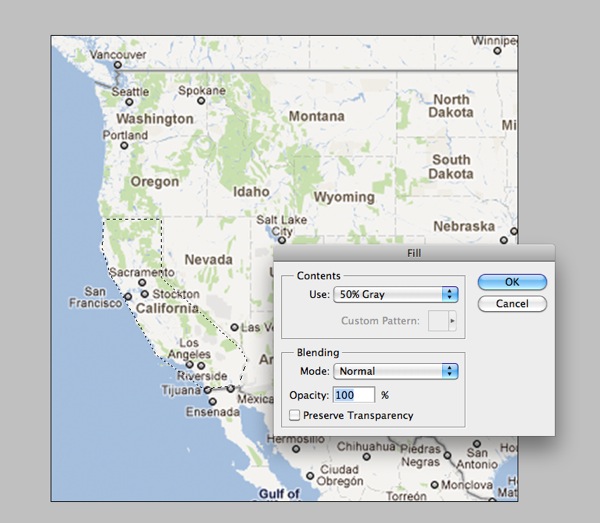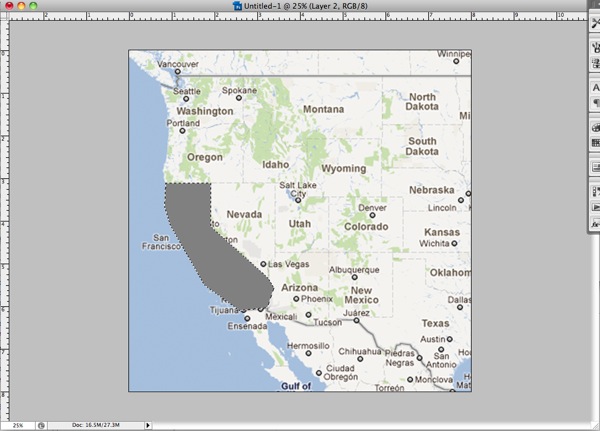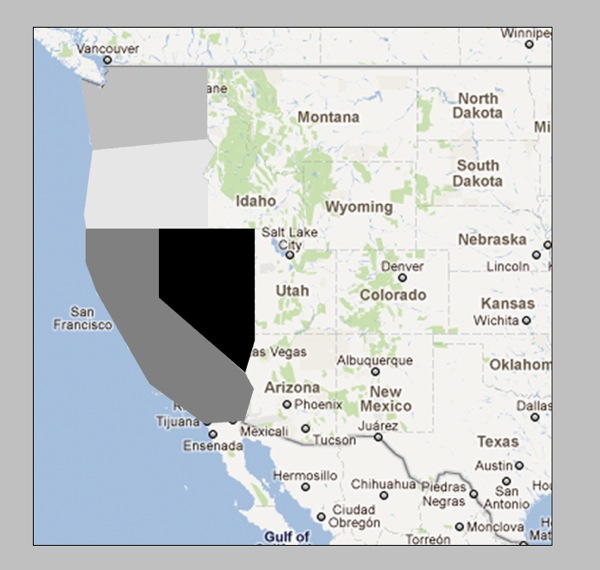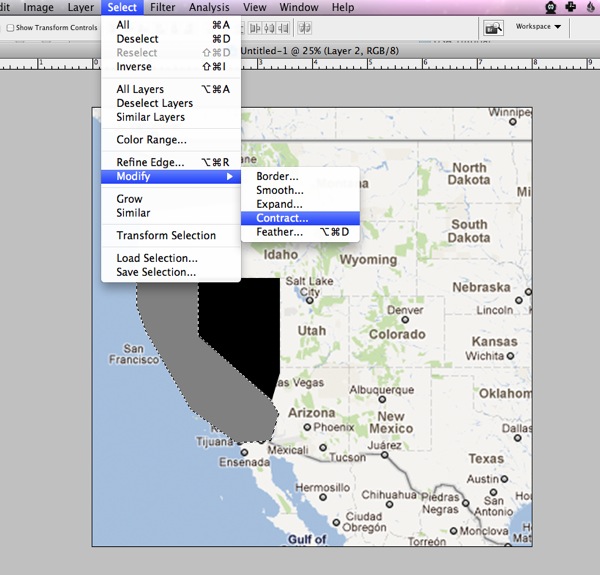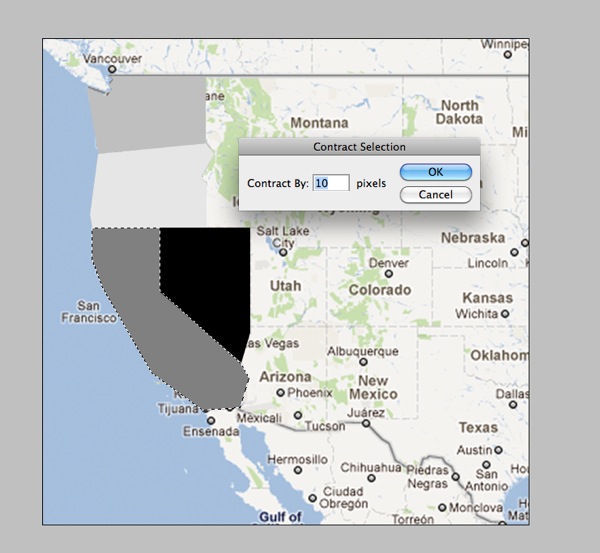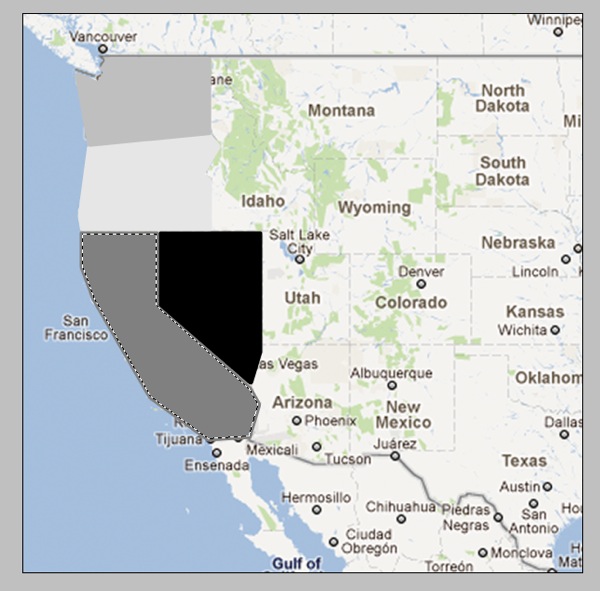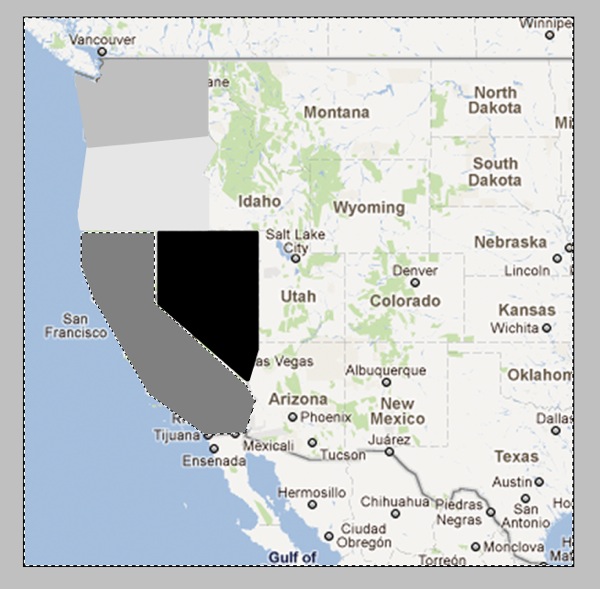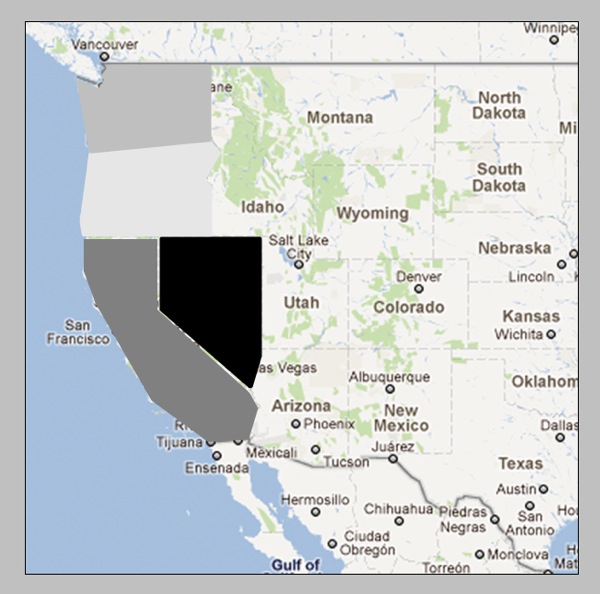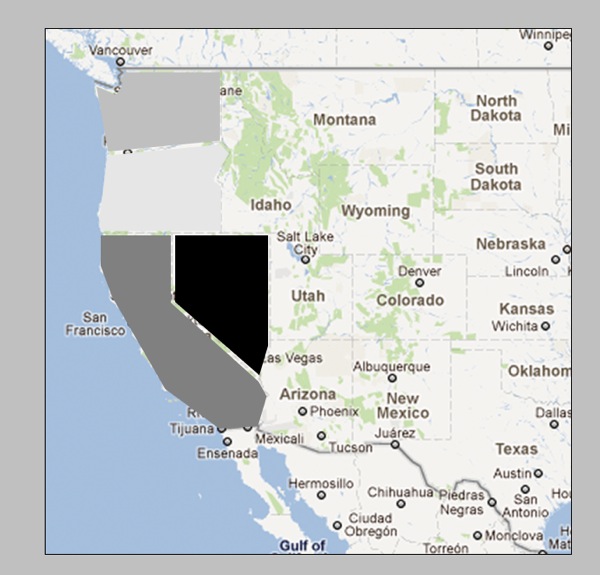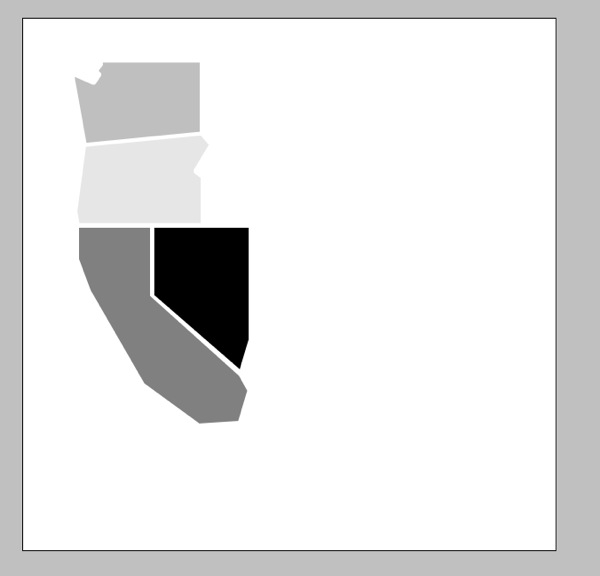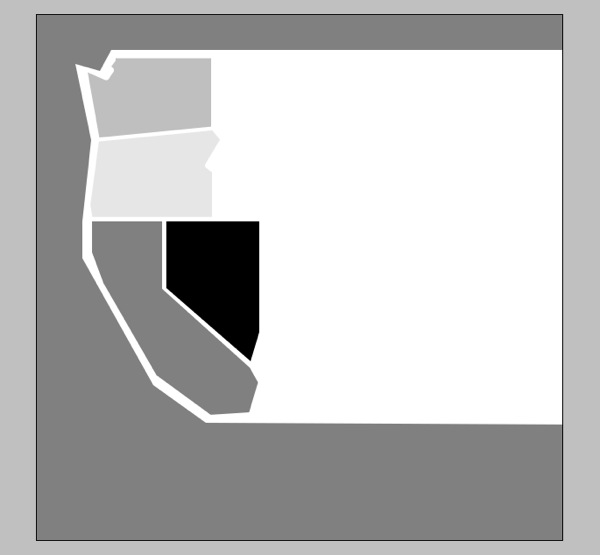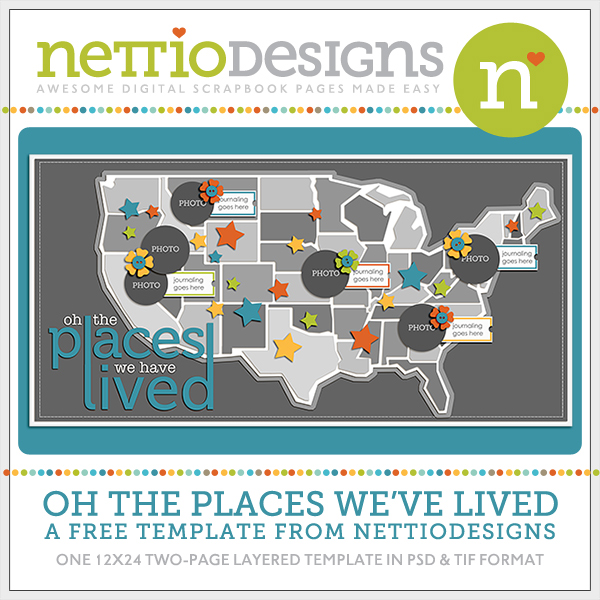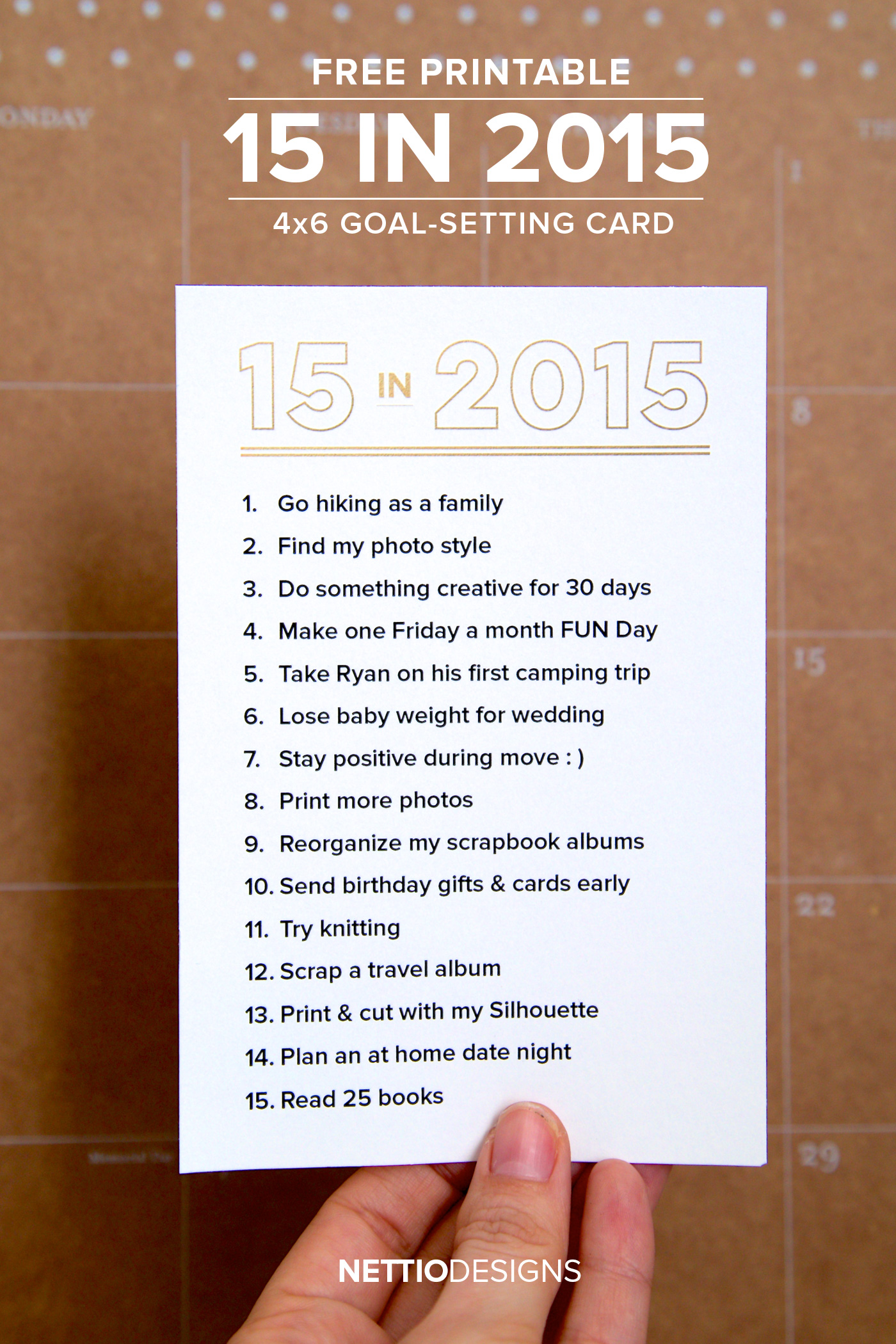
January may be two-thirds of the way over but that doesn’t mean it’s too late for my favorite part of the new year: creative goal setting!
Last year I decided to try something new: a list of 14 goals to complete in 2014.
I loved it.
For me, it was similar to setting a list of birthday goals but as my husband Adam likes to remind me, now that I’m in my 30s, birthday goal lists tied to my age aren’t terribly practical. So this seemed like the best of both worlds: a finite number of goals to strive for AND a number that seemed more doable.
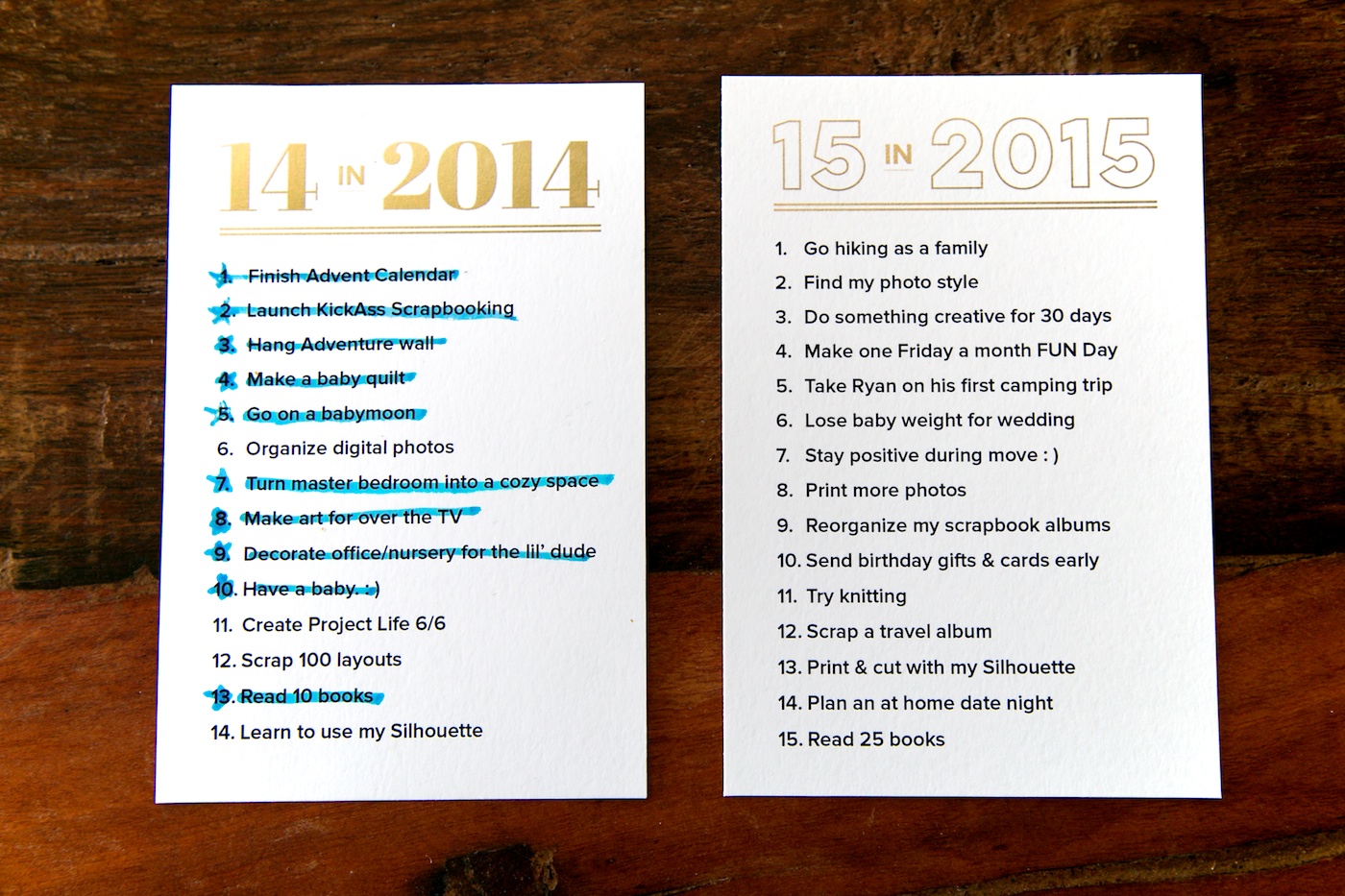
14 in 2014: The Completed List
2014 was the first year I tried this goal setting system. Was it a success? Well, here’s what I completed in 2014 (and yes I used a blue highlighter to mark them off as I went. I’m nothing is not high-tech.):
FINISH ADVENT CALENDAR: Done with time to sew a Christmas stocking for Ryan.LAUNCH KICKASS SCRAPBOOKING:DONE as of last March although I’ll likely be making some changes to do this – more details to come in a future post.HANG ADVENTURE WALL: Done and our apartment entryway looks all the better for it.MAKE A BABY QUILT: Done although we primarily use it for photo shoots since Ryan is only just now growing out of the “spit up on everything” phase.GO ON A BABY MOON: Our babymoon to Dallas for the Rangers Opening Day was so fun!- ORGANIZE DIGITAL PHOTOS: Not done by choice. After Apple announced the end of Aperture, I decided to hold off to see what they have in store first.
TURN MASTER BEDROOM INTO A COZY SPACE:50% done. We painted an accent wall and I’ve chosen all the art – just need to get around to finally hanging it up.MAKE ART FOR OVER THE TV: Done although I’m not 100% in love with it.DECORATE OFFICE/NURSERY FOR THE LIL’ DUDE’S ARRIVAL: Done and the camping themed nursery turned out adorable.HAVE A BABY.: ) Not only done but somehow he’s 7 months already!- CREATE PROJECT LIFE 6/6: Not done but with being pregnant the first six months of the year and a newborn the last half, I’m not sure this was a terribly practical goal to begin with.
- SCRAP 100 LAYOUTS: 38/100. Not even close. But considering pregnancy killed my creativity and I didn’t even open my computer the first three months after Ryan was born, I figure I’m lucky I finished that many. Hopefully 2015 will be better.
READ 10 BOOKS: 10/10. So done, but only just barely. This one ended up being surprisingly more difficult than I expected. I’m hoping I can make it to 25 this year.- LEARN TO USE MY SILHOUETTE: Not done. I’d planned to do this as part of my Holiday Faves mini album but when I pulled off the cover I realized I had no clue where the cords for it were. Hoping to find them and revisit it later this year.
So in total: 10/14 which I’m thrilled about! That’s more than I thought I’d accomplish when I made the list at the start of 2014.
My list was heavily baby-weighted and the tasks I completed are as well but honestly, I’m cool with that because 2014 was pretty much the year of the baby. Hopefully this year will see the return of more creative adventures.
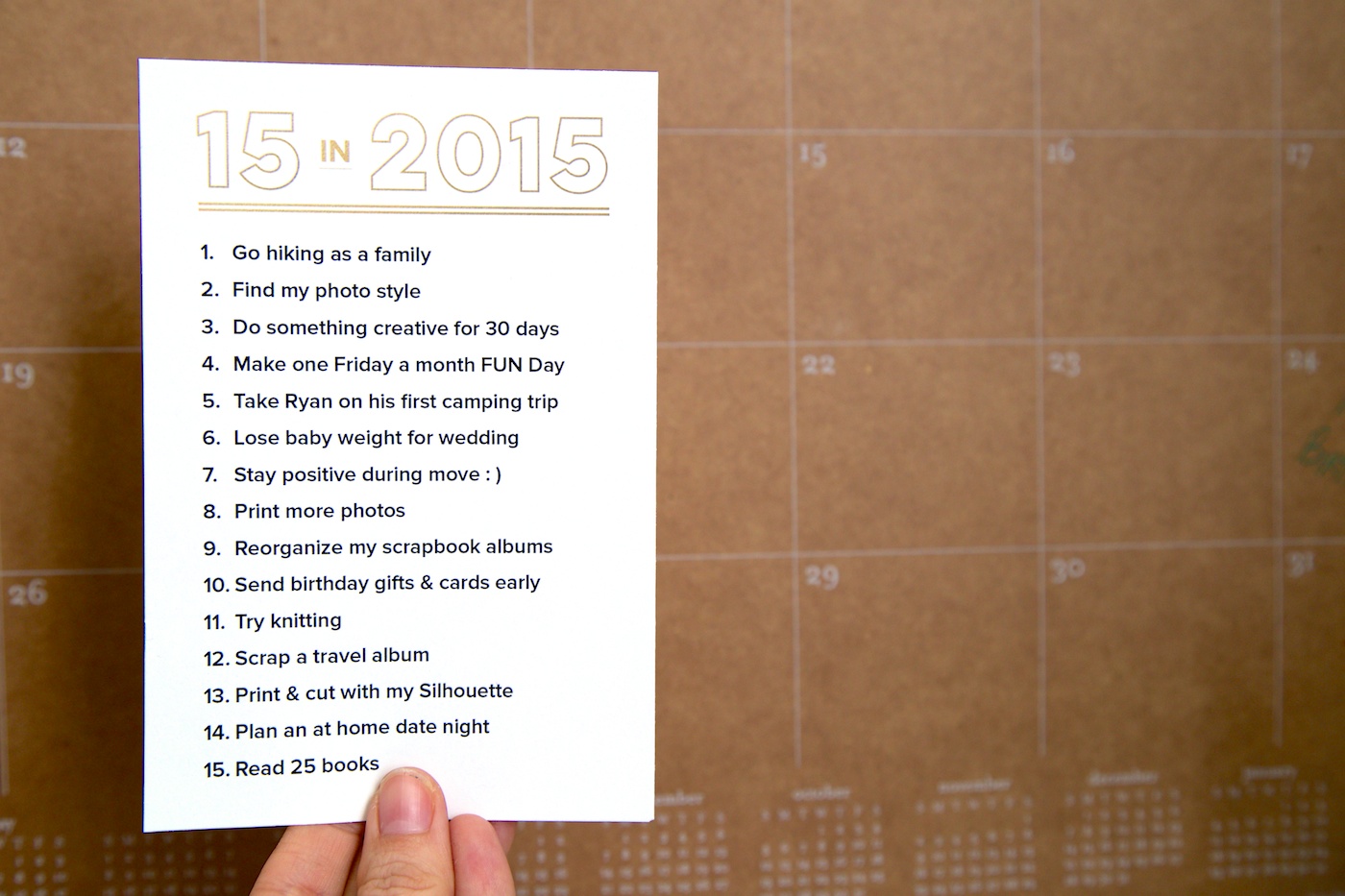
MY 15 IN 2015 LIST
So what do I have planned in 2015? Well here’s a look at my 15 in 2015 list:
- Go hiking as a family
- Find my photo style
- Do something creative for 30 days
- Make one Friday a month FUN day
- Take Ryan on his first camping trip
- Lose baby weight for wedding
- Stay positive during move : )
- Print more photos
- Reorganize my scrapbook albums
- Send birthday gifts & cards early
- Try knitting
- Scrap a travel album
- Print & cut with my Silhouette (assuming I can find the cords!)
- Plan an at home date night
- Read 25 books
As you see my list is a mix of personal and creative goals. The breakdown of it looks something like this:
- Family (5)
- Personal (3)
- Creative (3)
- Scrapbooking (4)
To me, that’s a pretty good mix. You may notice that I don’t have any business-related goals in my list and that’s because I decided to keep my 15 in 2015 for personal/creative goal-setting instead – you know, the fun stuff. I have a separate system I use for business-related goals.
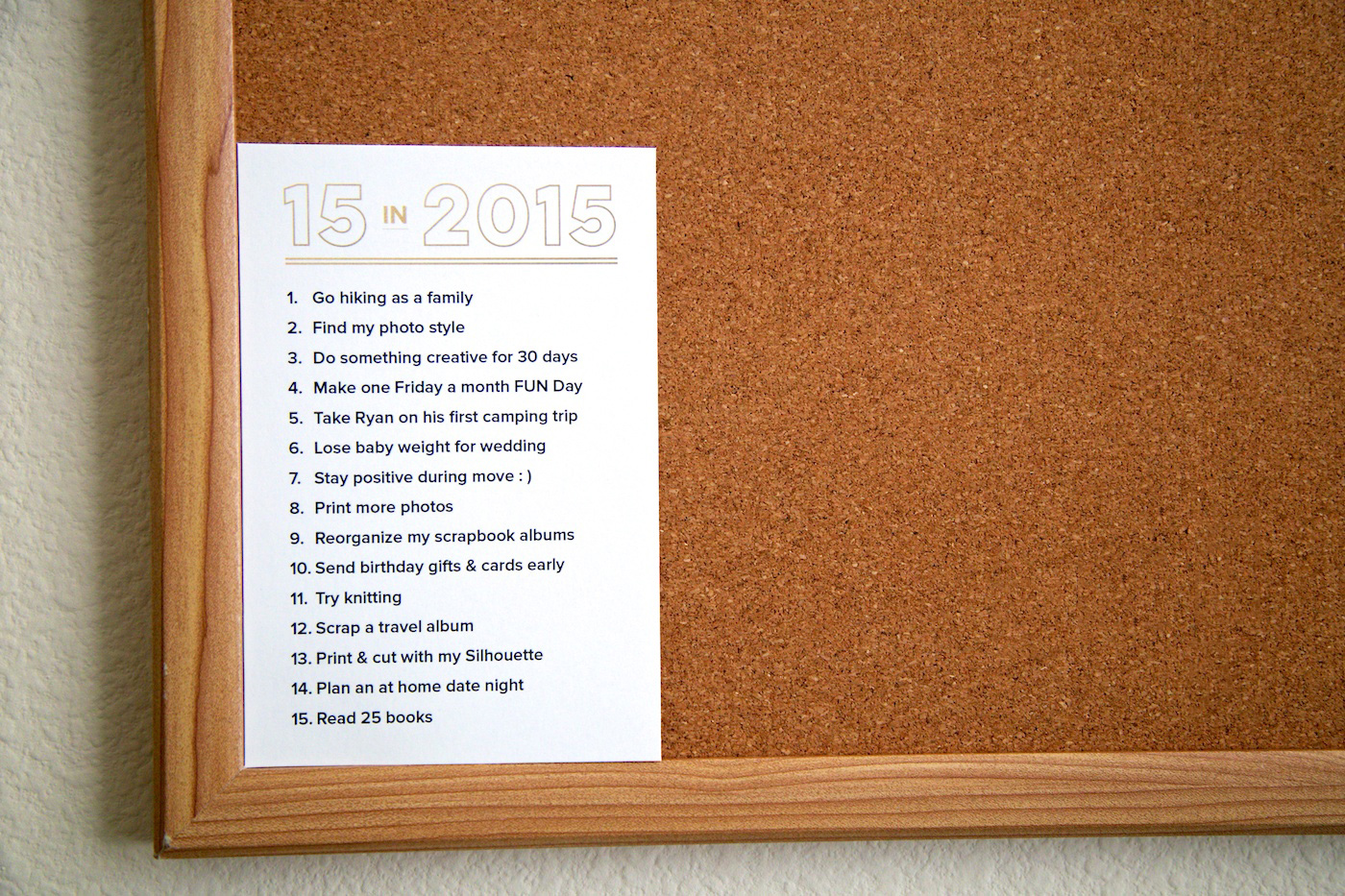
Tips For Creating Your Own 15 in 2015 List
If you’re interested in doing your own 15 in 2015 goal-setting this year, here are a few things to keep in mind:
Tip #1 | Your list should match your priorities: Take some time to really think about what you want to focus on in 2015 and how those goals will fit into your everyday life. Keep in mind that not right now doesn’t have to mean not ever. Save it for a year when it’s a better fit.
Last year I weighted my list heavily toward home & baby-related items because with our first baby arriving mid-year, it was simply where my mind and momentum was at at the time.
Tip #2 | Short term projects work better than year-long ones: Unless you’re really fantastic at maintaining momentum on year-long projects, I’d shy away from adding too many to your list.
15 goals is plenty and in my experience those ongoing goals are the momentum killers – they hang over your head reminding you all year long of your failure, which is most definitely what we don’t want!
I have one on my list this year (Make one Friday a month FUN day) but it’s both fun AND doable so I’m ok with giving it a go.
Tip #3 | Wants work better than shoulds: We all have those things are our mental to-do lists that we feel like we should do. You’ll recognize them because during your brainstorm because your thought process will go something like “Well, I really should do {insert uninspiring and unexciting goal here}.” For example, “Well, I really should learn to use my Silhouette because I’ve had it two years and it’s currently collecting dust on my desk.”
I can tell you from experience the four goals I didn’t complete last year all fell into the “well I sort of want to do it but more I really should do it” category…which is exactly why they didn’t get done.
While I won’t tell you to avoid these goals completely because sometimes the key to a should getting done is to add it to your list, I would be careful adding too many to your list. You want to be excited and inspired by your list, not reminded of all the things you should do.
Tip #4 | Making your list visible is the key to success: The best thing I did last year, and no doubt the reason for my success, was I printed out a small 4×6-inch card of my 14 in 2014 goals list and tucked it into the pocket of my wall calendar. Every time I walked into my office there it would be, sometimes inspiring me, sometimes mocking me, but always reminding me that “oh yeah, THAT’s what I planned to do this year.”

Free 15 in 2015 Goal Setting Printable
If you’re a creative like me, odds are out of sight=out of mind for you too. So to make making your list easy for you, I’ve put together a free printable 4×6-inch card you can use to keep your list visible all year long.
The download includes 5 files in a single zip file: a layered Photoshop (.PSD) file with an editable text box for adding your list (title is not editable) and two printable PDFs (one with numbers and one without) that you can use to handwrite your list.
Since the PDFs are 8.5×11 but the card is intended to be 4×6-inches, both PDFs include crop marks so you know where to trim. But I also included two crop mark free versions in case crop marks scare you and you’d rather guess where to trim or leave your list floating on an 8.5×11 sheet of paper. That works too.
Download 15 in 2015 Printable Here
Download includes 5 files in a single zip file:
- 15 in 2015 4×6 Photoshop (.PSD) template
- 15 in 2015 Numbered PDF (2 files, one with crop marks, one without)
- 15 in 2015 Blank PDF (2 files, one with crop marks, one without)
Once you’ve downloaded the file, simply unzip the folder and you’ll have access to all the files.
And hey, if you find this post and/or printable helpful, do your friends a favor and pin it on Pinterest or share it on Facebook to let them know where they can find it.
Now let’s talk creative goal-setting: do you have a system for setting goals for the new year? What do you have on the agenda for 2015?
Can I take Levitra if I am taking other remedies at the same time