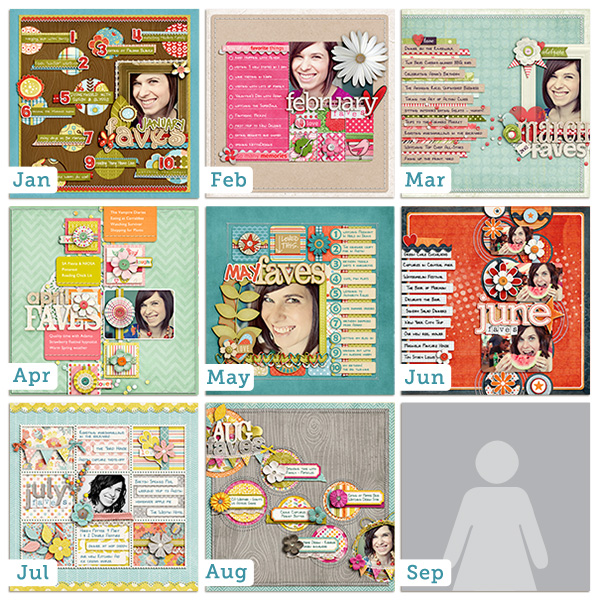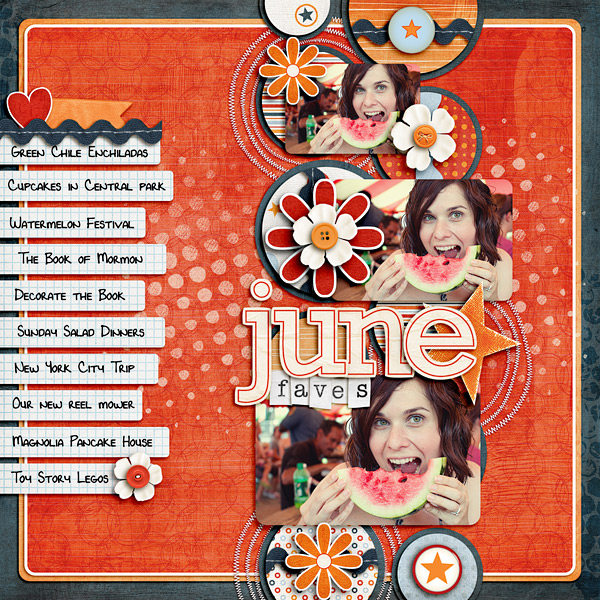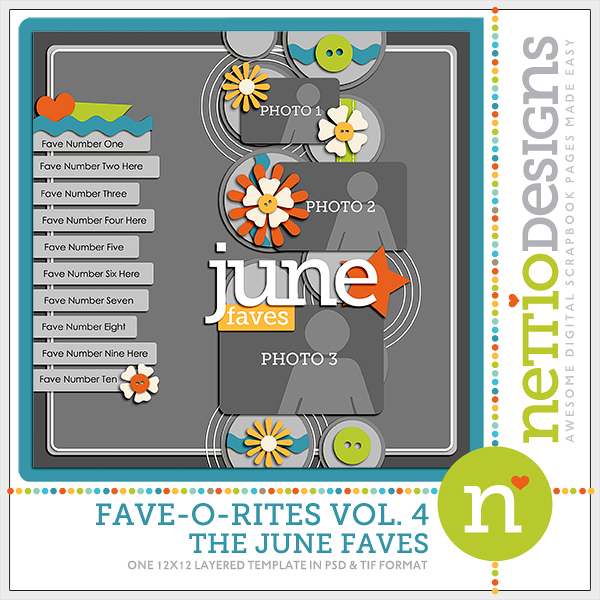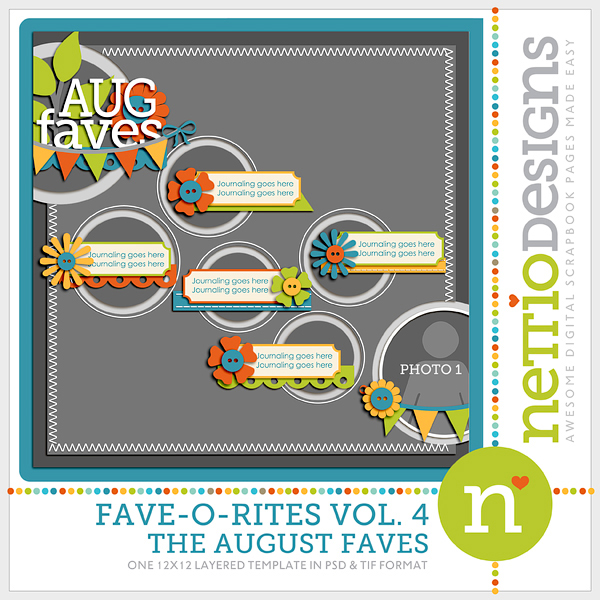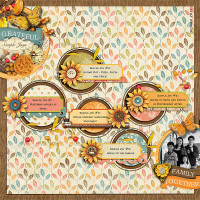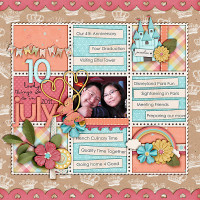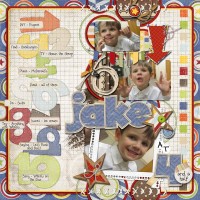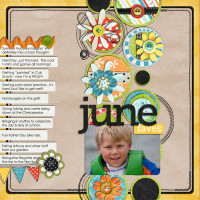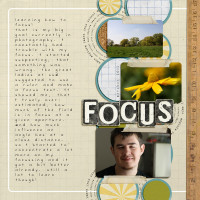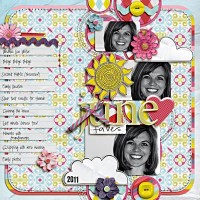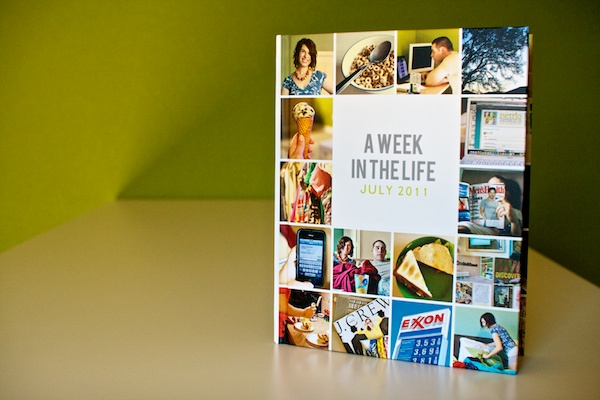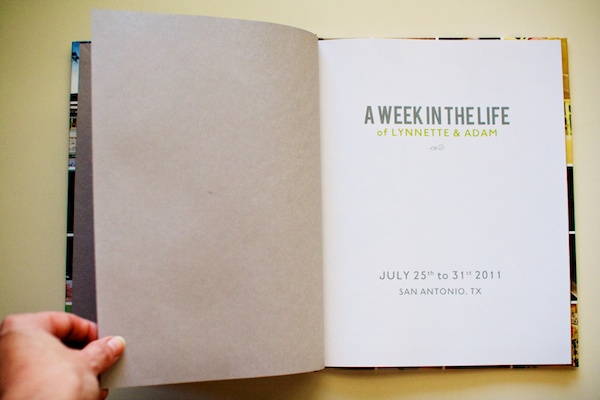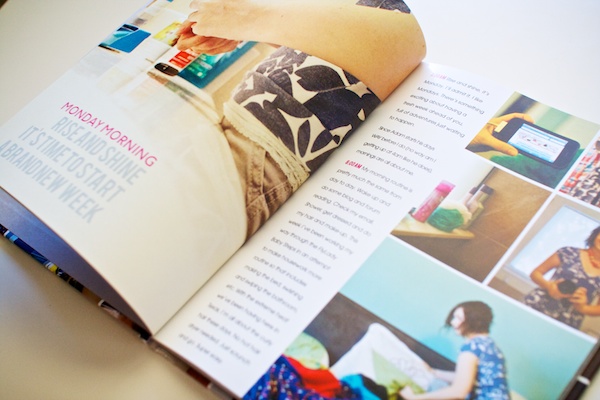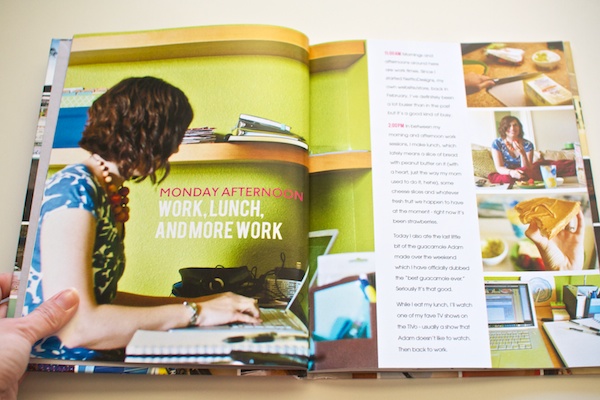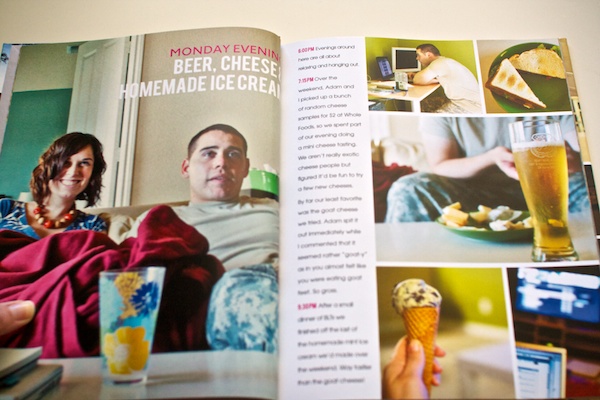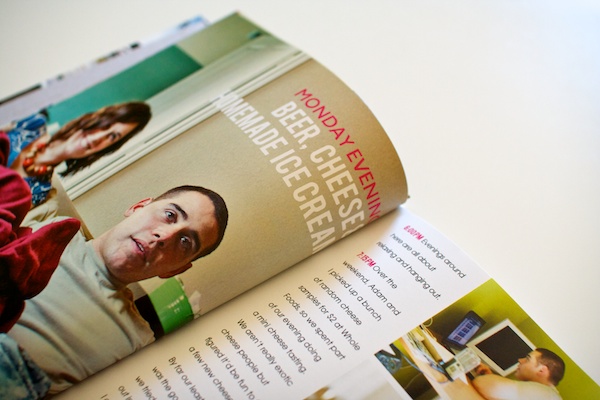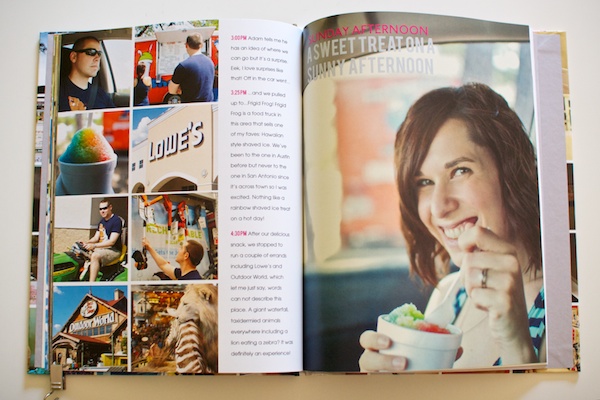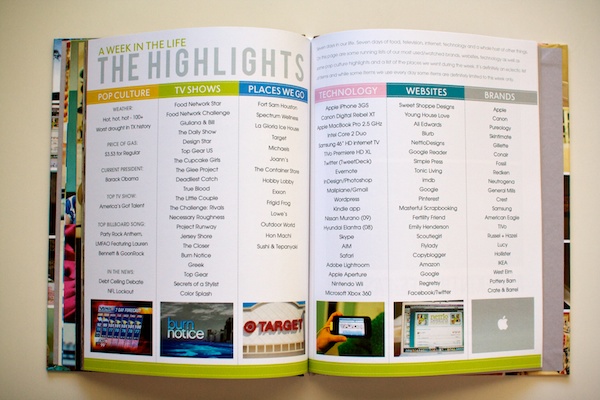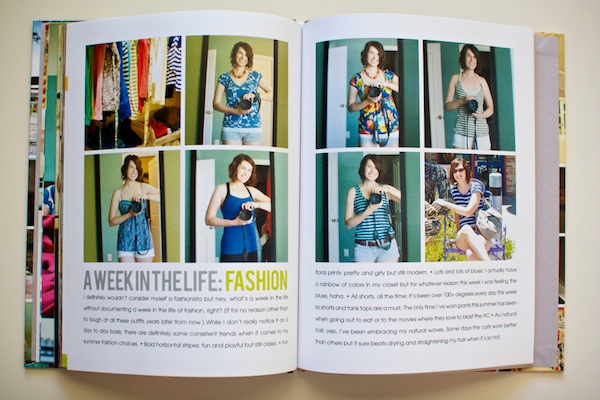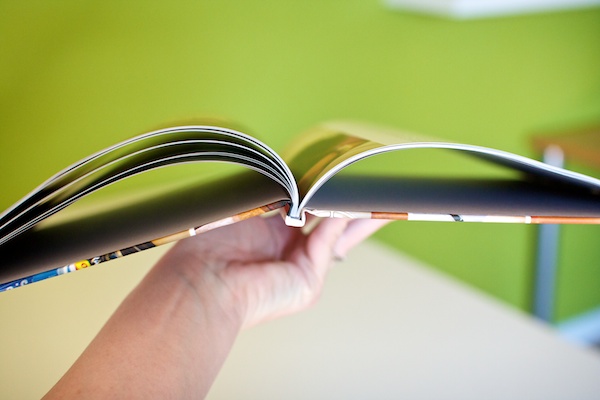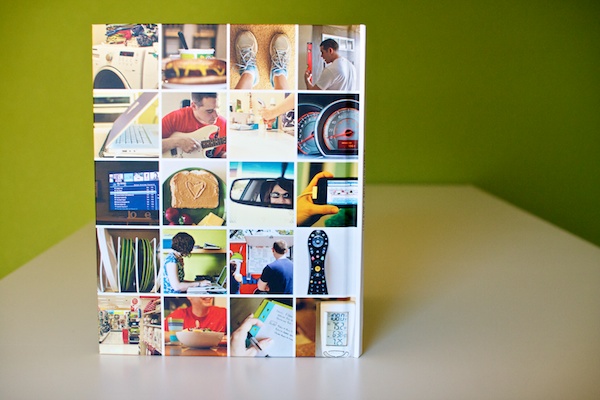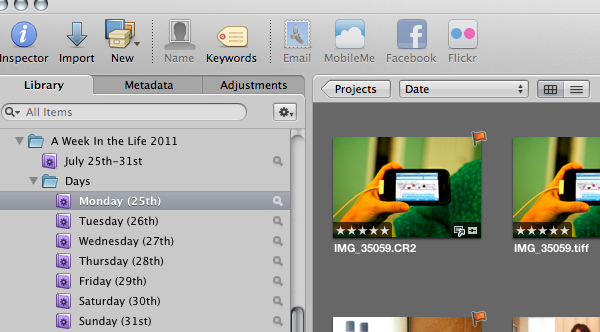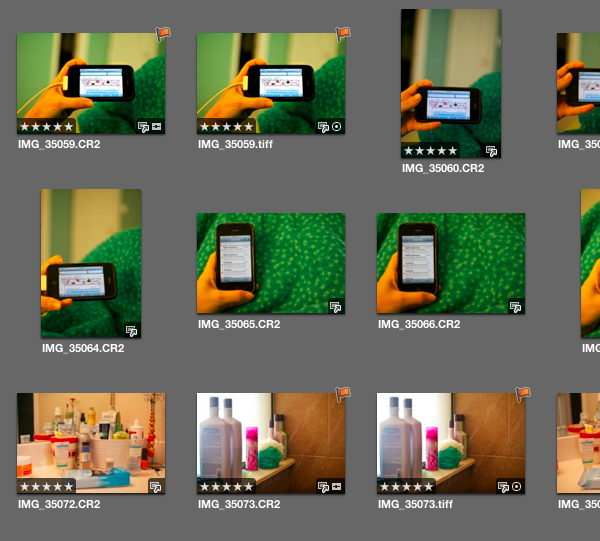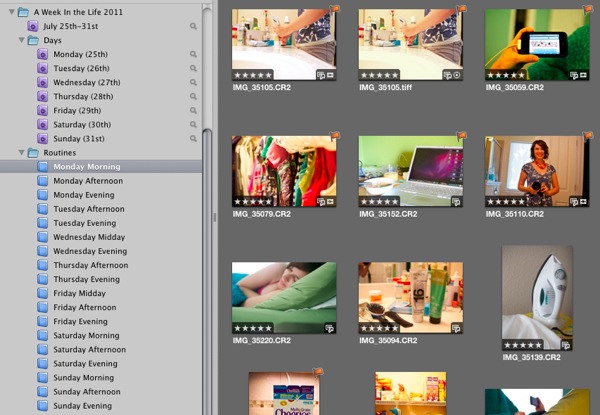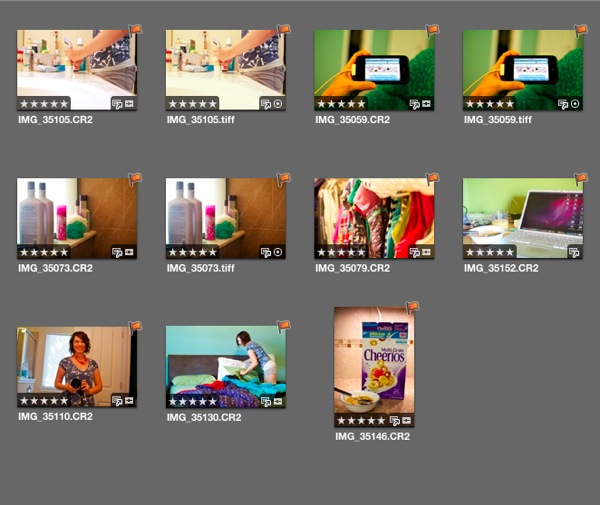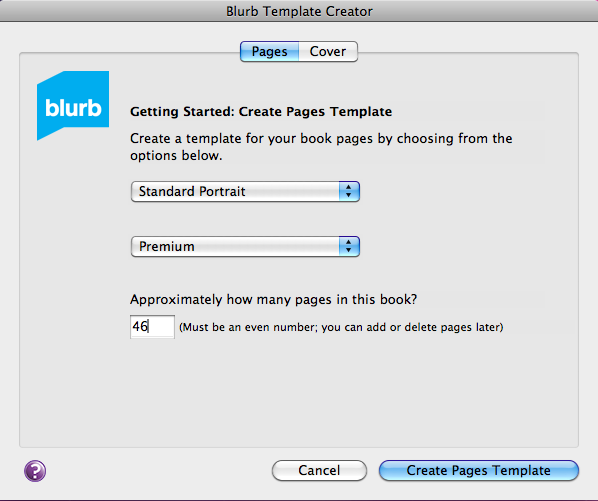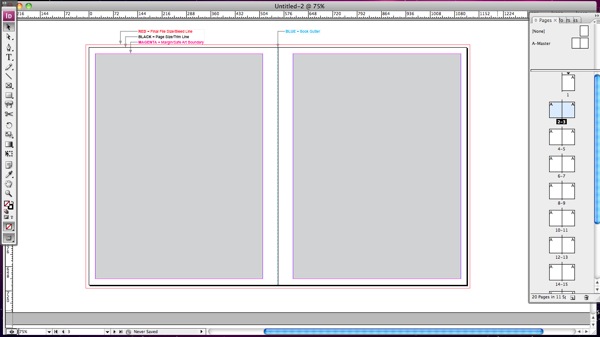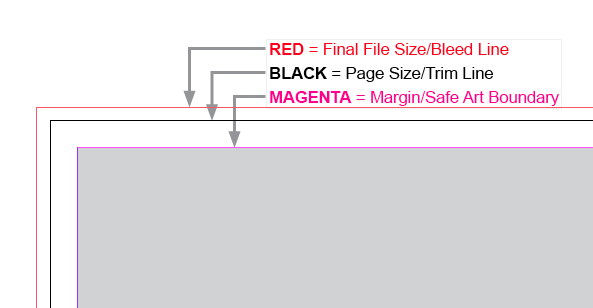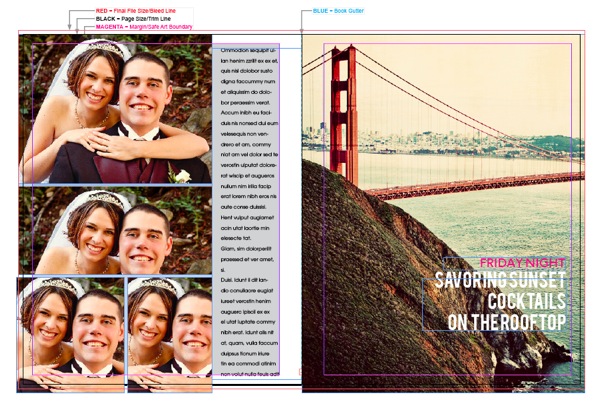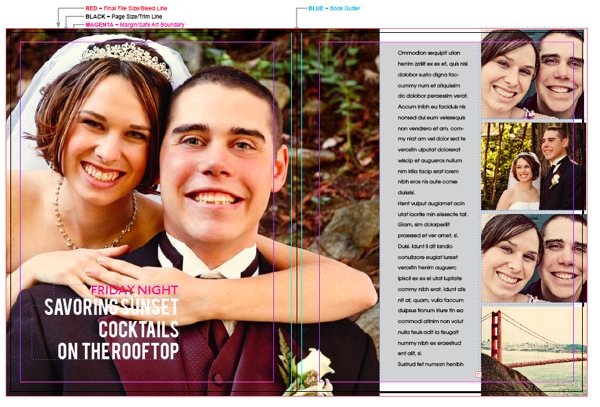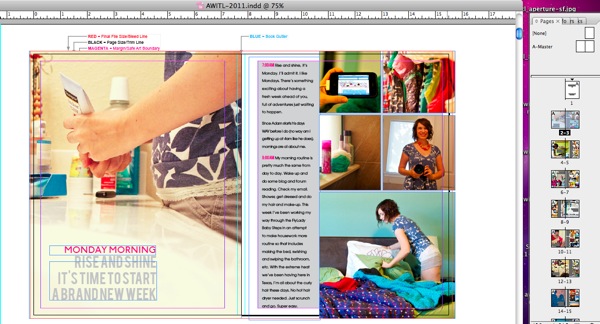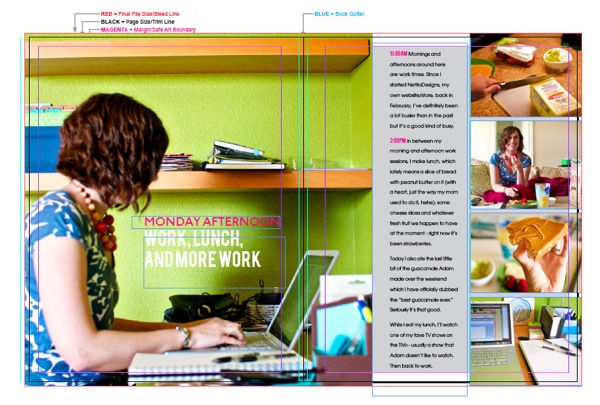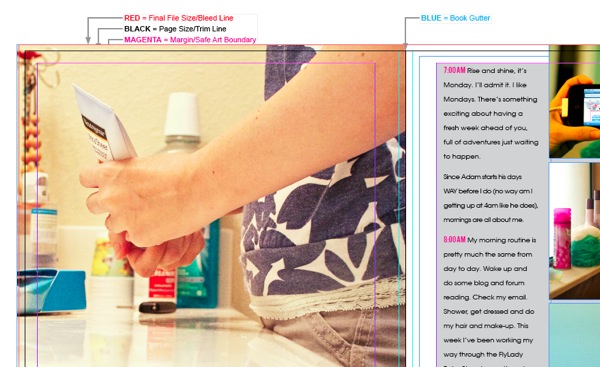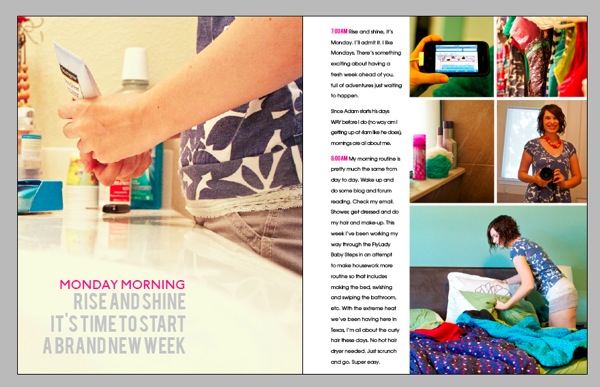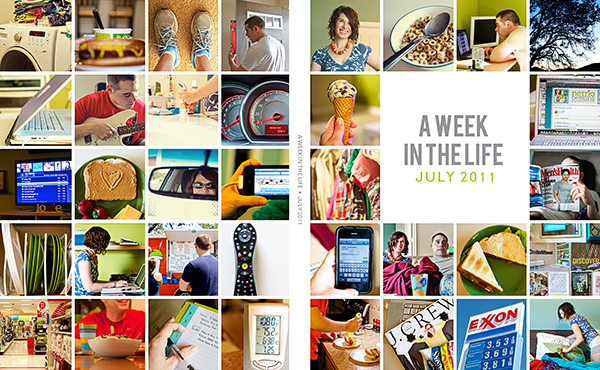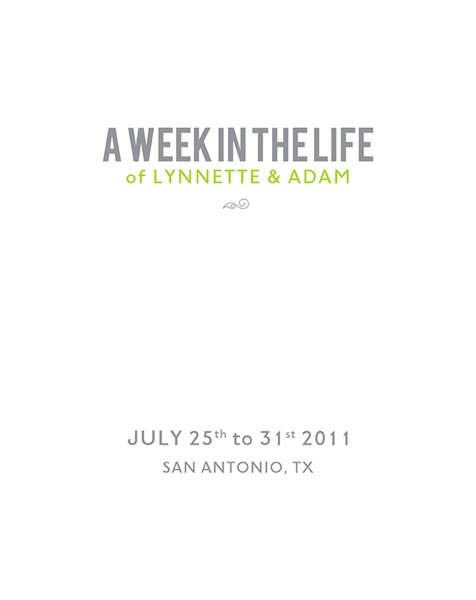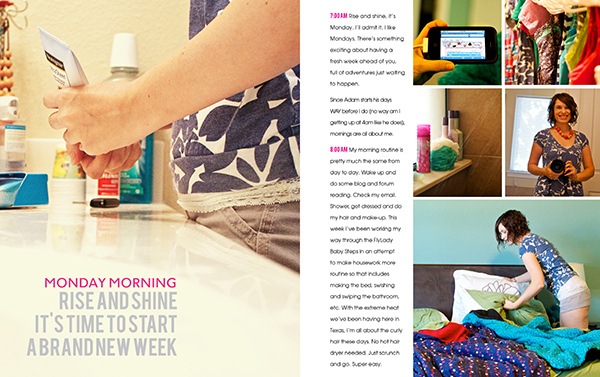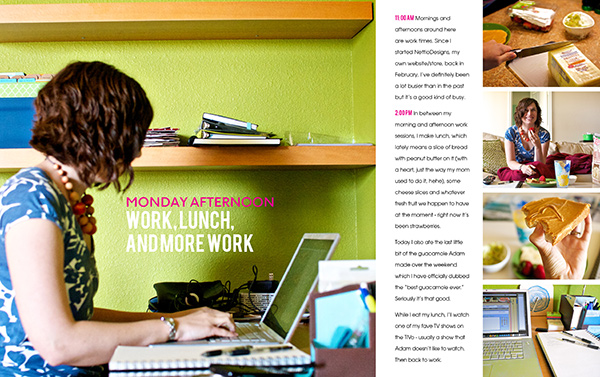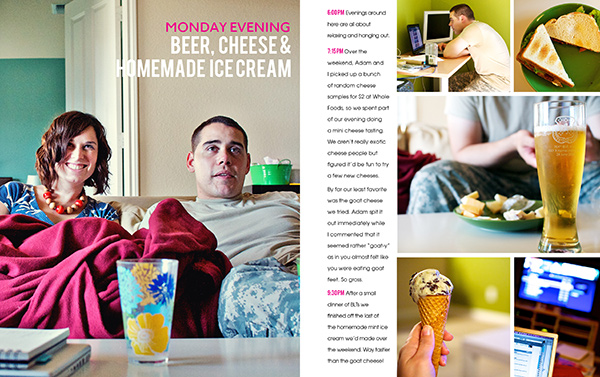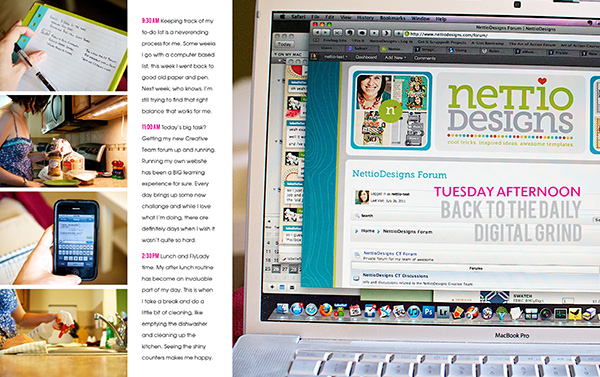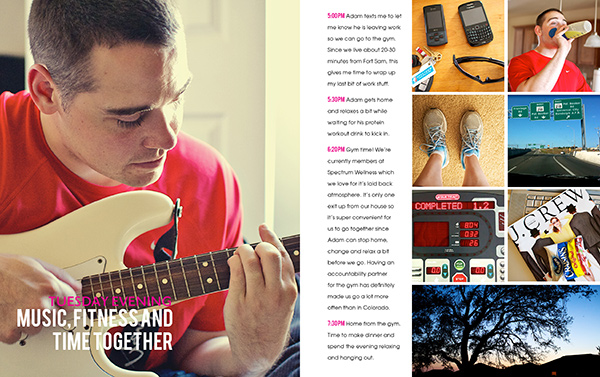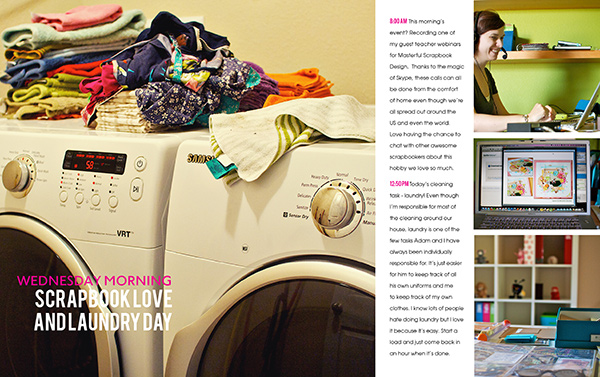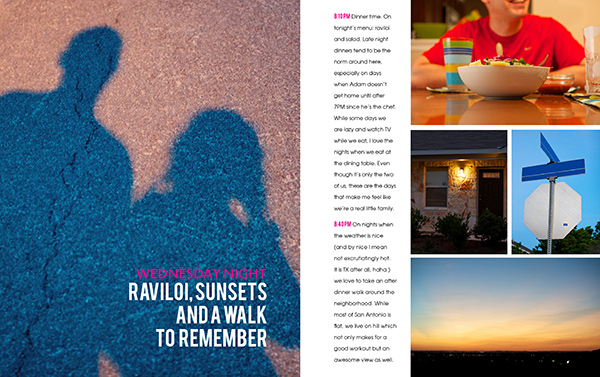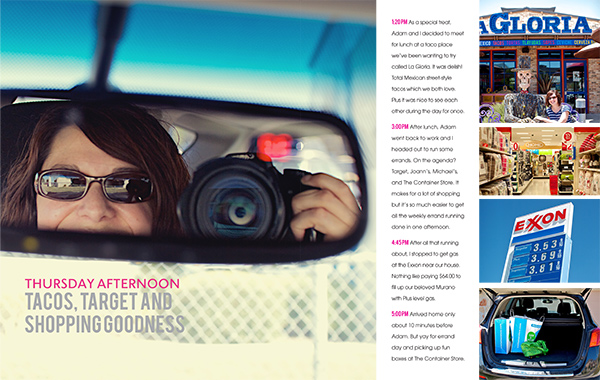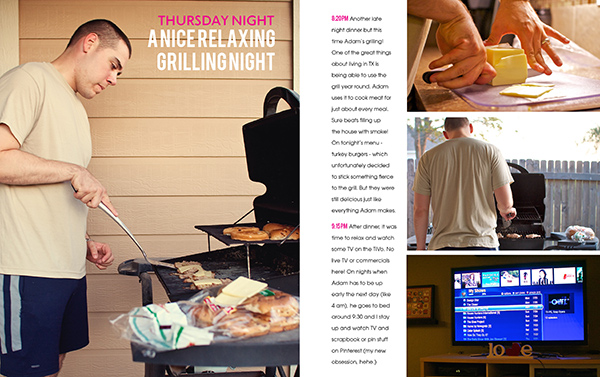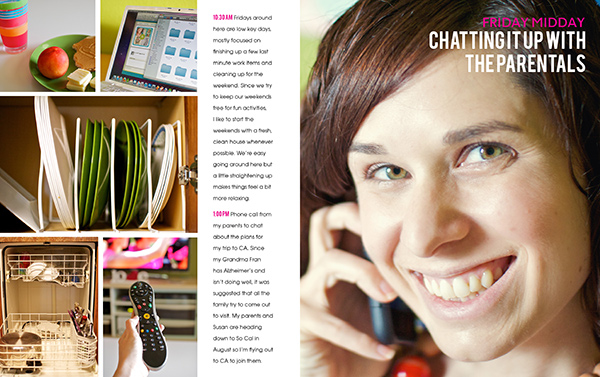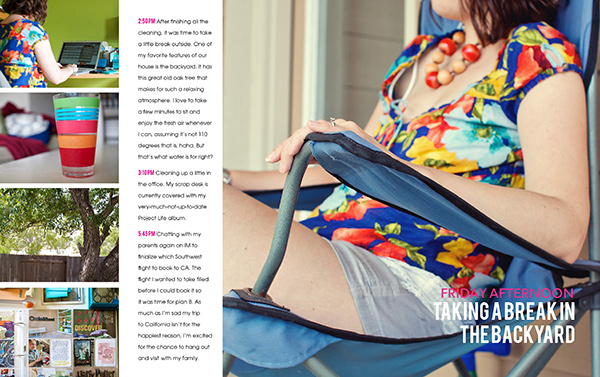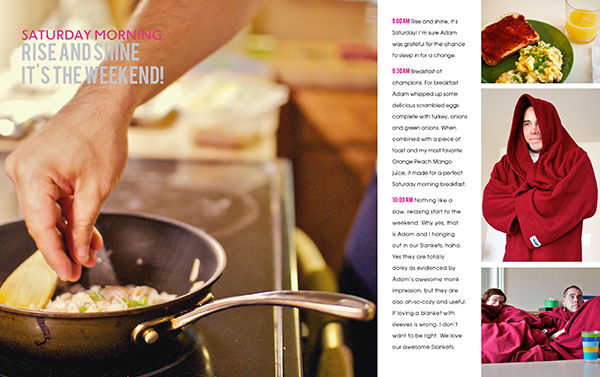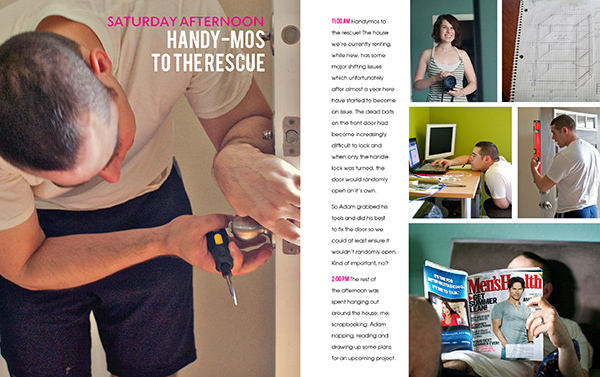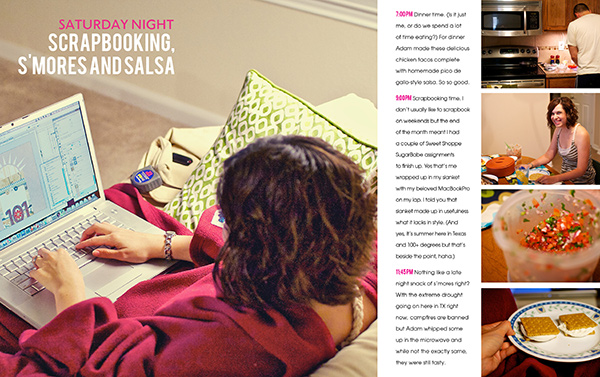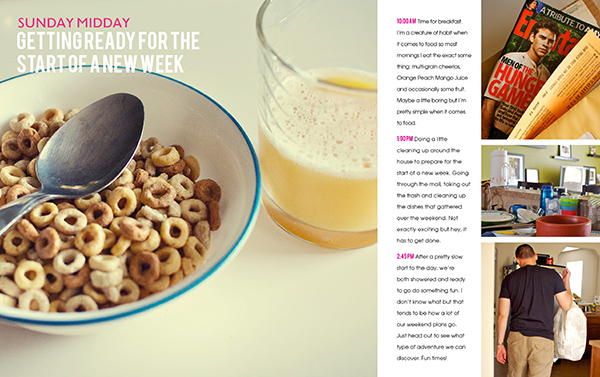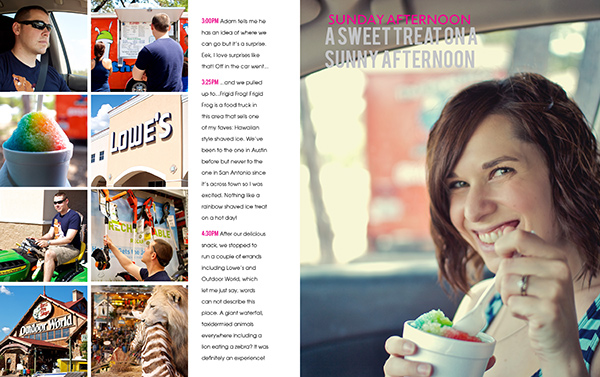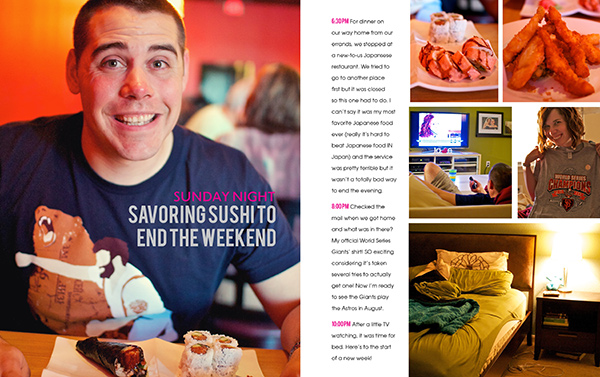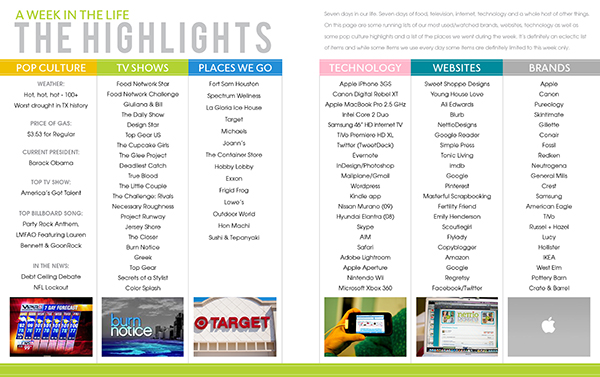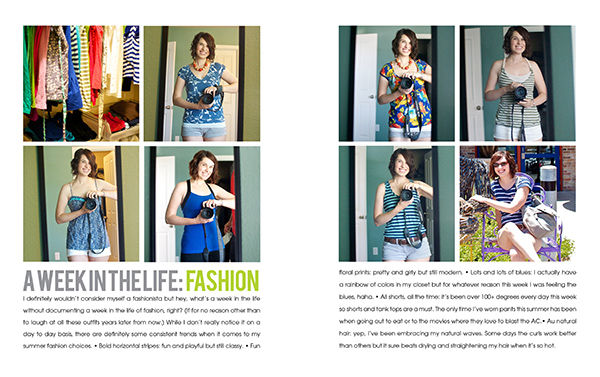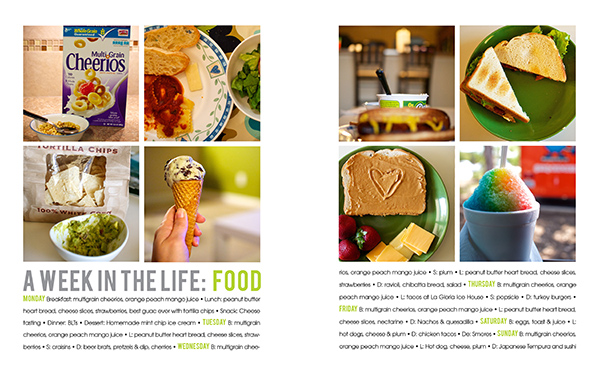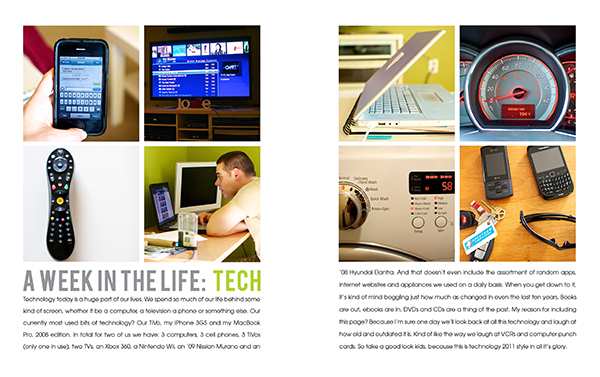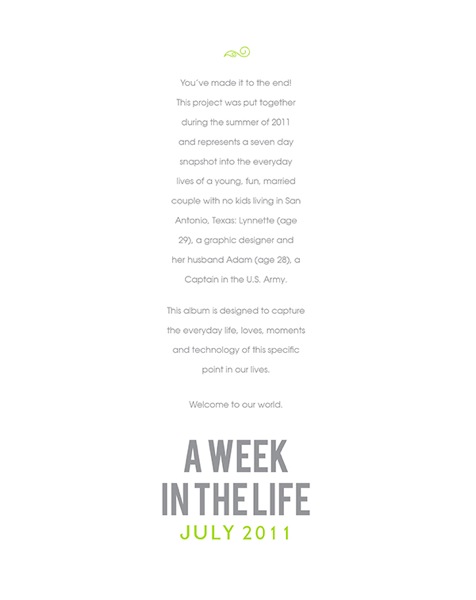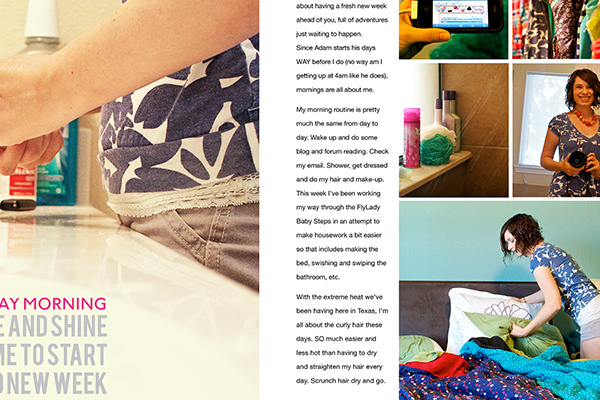As I mentioned in my last post, after getting a bit behind over the summer on my 2011 Faves layouts, I have finally gotten caught up through August. Only September left to go!
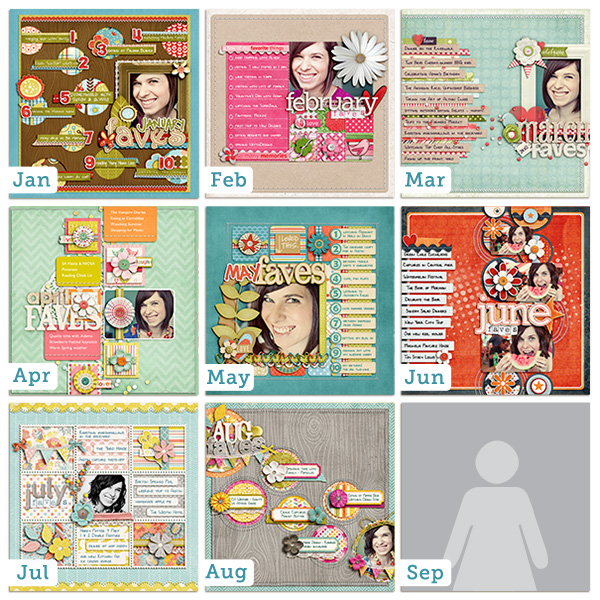
But that brings up a question I have been asked quite a few times and that is:
How do you remember your Faves when your scrapbooking, say, a July page in September or a June page in October?
Well as much as I’d love to say I’m a super organized scrapbooker who keeps a running list of her Faves each month, I am most definitely not, haha.
But that’s good news for you because it means YOU can use the same tricks I do for creating your own awesome Faves pages long after any month is over.
So without further ado, here is a list of my go-to tricks for remembering my Faves each month:
1) Browse Your Photos
As a scrapbooker I take a lot of photos over the course of the month on a random variety of topics: events, places, people, things.
So the first place I look when I’m starting a new Faves page is my photos from that month.
Not only do they provide a visual representation of all the moments that mattered to me most that month but odds are if I took the time to document something, there’s a good chance it’s a fave of mine.
2) Browse Your Completed Layouts
In the same vein as photos, the stories I scrapbook say a lot about what matters most to me at a given time. If I take the time to scrap a certain story, like my love for Pinterest or our trip to Sea World, it’s probably something I was lovin’ at that time.
3) Check Your Social Media Accounts
Facebook, Twitter, IM, texts, emails and forums are all great places to look for your Faves because thanks to the wonders of technology, it’s easy to go back in your history and see what loves you’ve been chatting about recently.
4) Include an Old Standby
We all have those favorite things of ours that don’t change month to month. For me this would include things like: hanging out with Adam, my iPhone, American Eagle jeans, cheese, margaritas, traveling, etc.
So anytime I need a few more Faves for my monthly list, I know I can call on one of these stand-bys to fit the bill.
5) Don’t Stress About the Date
Number 5 on this list is perhaps the most important lesson I have learned in 2 years of doing this Faves project, and that is this:
No one, including you, will remember a year or even a couple of months from now, whether something was actually a Fave of yours that specific month or not.
So if all you can remember is you loved a certain television show over the summer but don’t know whether it was on in June or July, don’t worry about it.
Yes, the foundation of the Faves project is themed around the idea of monthly Faves, but the truth is the date doesn’t matter. What is most important is that you took the time to document you and your Faves in the first place.
Don’t let your date perfectionism get in the way of getting more of YOU into your scrapbooks.
So there you have it! Five of my go-to tricks for getting my Faves scrapbooked. I hope this helps you get your Faves scrapbooked too!
Psst…Want a little extra help documenting your Faves? Be sure to check out my FAVE-O-RITES templates Volumes 1, 2, 3 and 4 in the NettioDesigns Shoppe.
Psssst…have a burning question you’d like to see answered in a future installment of Ask Nettio? Send me a note or leave a comment and let me know!